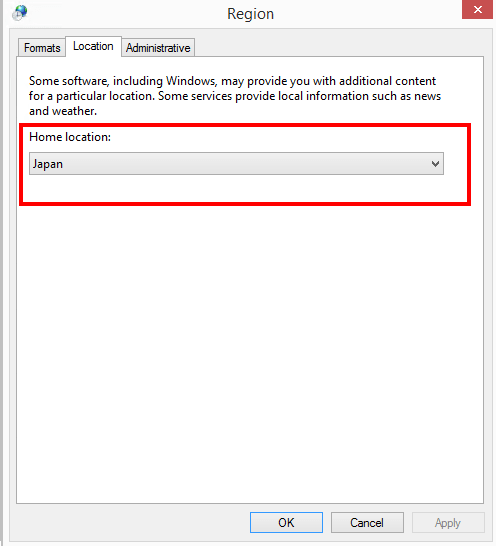Questions
- Is it compatible up to and including Office 2019? Yes. Office 2000 and greater are known working.
- Running on a Windows Server? Click here for common issues and solutions.
- What Windows operating systems will this work with? Any Windows operating system 32 or 64 bit or greater will work. Any Windows Server will work fine. NOTE: Some customers report installing 32 bit (vs. 64 bit) version of MS Word resolving problems.
- I am using a file type that 'Diff Doc' can't open, Can I Still Compare it? (YES...)
- 'Diff Doc' is taking TOO LONG to load a file, is there an alternate method?
- 'Diff Doc' Reports suddenly stopped working (Effects non-USA based customers)
- Are there any known bugs?
- Installation Issues?
- How can I compare portions of the files that are loaded?
- I understand additions and deletions, but what are CHANGES?
- Apple MAC, can you run it on this operating system?
- How can I highlight the similar text items between two files?
- Can I compare whole folders of files, while at the same time create a report for each pair of files found to be different?
- "Normal.DOT" Errors
- How can I fix a permission denied error when using the application through a Web page?
- WORLDOX Integration How To
- TortoiseCVS Integration How To
- What is the difference between 'Diff Doc' Standard and Pro
- The quantity 'Additions', 'Changes' and 'Deletions' doesn't seem to reflect the display properly.
- Click Here For 508 Disability Compliance.
- How do I use PERL script with it?
- How do I interface with .NET via command line
- Can I get an ERRORLEVEL or ERRORCODE when using the command line?
- After comparing certain files, the comparing of word files comes up with 'gibberish'.
- When I compare WordPerfect Documents, or other document types, it doesn't really compare them.
- How can I get a double underline for marked up words?
- Does 'Diff Doc' work with 3rd party Source Control and Configuration Management tools like WinCVS?
- Security Settings, what do I need to be concerned about?
- Can this application run on Linux?
- When I load a text file it does not appear.
- Issues with Windows Update KB929057 on a Window Server 2003 system
- Unable to see mapped drives from within software
- Japanese Characters are showing up as question marks?
Questions and Answers
'Diff Doc' is taking TOO LONG to load a file, is there an alternate method?
Within the 'compare files' window, please go to the 'compare options' tab and enable the 'remove formatting' which is located in the 'General' tab. This will make it run much faster.
I am using a file type that 'Diff Doc' can't open, Can I Still Compare it? (YES...)
1. Run 'Diff Doc'
2. Click on the Options tab of the 'Compare Files' screen
3. In the 'refresh options' select "Do not reload files"
4. Click back on the 'Compare Files' tab
5. Open the documents you want to compare in their native
viewing application (WordPerfect for example).
6. Select the whole (or part) document by doing a CTRL-A on the
keyboard, and then copy the contents by pressing CTRL-C
7. Go back to 'Diff Doc' and click on one of the upper editors,
and paste the contents by doing a CTRL-V
8. Do the other document by following 5-8.
9. Press F5 to refresh the difference display.
You may want to restore the 'Compare Files' options once you're done.
'Diff Doc' Reports suddenly stopped working (Effects non-USA based customers)
In the Windows operating system Regional Settings the specific option highlighted below has been shown to cause issues with report creation (all types):
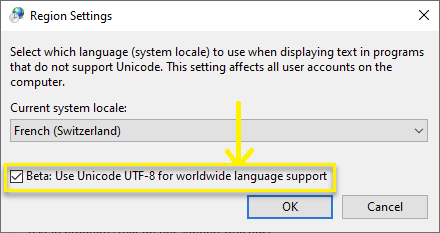
Are there any known bugs?
There are no pending bugs at this time. Please submit a bug if you find one.
How can I compare portions of the files that are loaded?
Comparing selected text within the Original and Modified editors is a very powerful tool for overcoming any alignment issues, or simply comparing content in different sections of your file.
NOTE: To "select text" simply click the mouse down, and (while the mouse button is down) drag the mouse to the portion of text you are interested in, finally unclick the mouse.
Normally a file comparison is done by loading and/or reloading the Modified and Original editors. Once the text is in these editors you can select any portion of each, right mouse click (or from the "View" menu), then choose "Compare Selected Text". A new window will open containing the contents of the selected items, and the difference viewer will automatically refresh.
Note that the compare options of the newly opened window may be different than the original one. In particular the Refresh option.
To see this in action view our online demonstration.
I understand additions and deletions, but what are CHANGES?
When we go through each document in our application, we first try to match similar paragraphs. Those paragraphs that had no match are considered an addition, or a deletion. Those paragraphs that had a match, but are not exactly the same, are considered to be "changed".
The confusion arises since users don't understand how the program works.
When the program says there was a deletion, it implies that 1 or more contiguous paragraphs were deleted from the original file.
When the program says there was an addition, one or more contiguous paragraphs were inserted into the original file.
When the program says a change occurred, neither an addition nor a deletion was detected, rather one or more contiguous paragraphs from the original file were altered. Altered means that within the paragraphs that were changed there were additions, deletions or changes within the words of those paragraphs marked as changed. The program shows these changes on a sub-paragraph level, so as to assist in detecting what 'changed'. NOTE: If you would like to see only one color represent changes in paragraphs go to the 'Compare Options'\View and select the "Additions, deletions, and changes all shown similarly" item within the "Changes" category.
How can I highlight the similar text items between two files?
Run 'Diff Doc', open the File Comparison Window (CTRL-F). Then click on the 'Compare Options' tab, then the 'View' tab. Now make the FONT color and BACKGROUND color both white, so it becomes white on white.
Can I compare whole folders of files, while at the same time create a report for each pair of files found to be different?
1. First open 'Diff
Doc', go into the 'Compare Folders' screen (CTRL-D)
2. Click on the 'Compare Options' tab
3. In the File Content section, click on:
"Show Files whose Binary Content are DIFFERENT in both places
"Create REPORT when textual differences found"
You can then click on the "Compare Folders" tab and press the refresh button (F5).
Alternatively, from the
command line, you can do a folder comparison and a report will be
created for each file compared. For command line users, the
settings discussed in this topic are saved and are loaded as
you've set them up in the GUI. Therefore no additional
parameters need to be used to do this, once it has been set up
once.
Normal.DOT Errors
This issue may be resolved with version 3.777 of 'Diff Doc'. If not things to look for:
1. Make sure that normal.dot is located on each user's own hard drive and not being accessed in a networked location. This is the most common source of problems in this area. Delete or move any copies of Normal.dot that show up in networked locations (Workgroup Templates folder usually) so it recreates itself on people's own systems. Also make sure that the User Templates setting is pointing to a hard drive and not a network location (Tools-Options/File Locations).
2. Also, does your MS Outlook use MS Word as its editor. This too can possibly cause a sharing violation.
3. Check for third
party MS Word 'Add Ins'. These are programs that extend Words
functionality, they may cause issues such as this. For advanced
users check the registry (i.e.
HKEY_LOCAL_MACHINE\SOFTWARE\Microsoft\Office\Addins\PaperPort.PDFAddin
[Change LoadBehavior to 0 (default is 3)].
4. If Word crashes, sometimes winword.exe (the Word program does
not properly close. Thinking the program is still open means the
system thinks Normal.dot (or any other file open/accessed by Word
at the time) is in use and cannot overwrite in-use files. Easiest
fix is to reboot after a crash, or if you are knowledgeable
enough, look in the Task Manager (CTL-ALT-DEL) for winword.exe and
forcibly End Task.
TortoiseCVS Integration How To
By adding the 'Diff
Doc' product in the "Diff application" field of the "Tools" tab
of the TortoiseCVS "Preferences" window, you can integrate Diff
Doc to that CVS client in a way to automatically diff two
versions of the same PDF, DOC, XLS file.
It is important to restart Windows after installing Diff Doc,
and afterwards to open Diff Doc at least once prior to using it
from TortoiseCVS.
WorldDox Integration, How to
For users of WorldDox with a version greater than WD2002, please contact WorldDox tech support, [email protected], to learn how to put the proper edits to your hook files. Otherwise, see below:
Note: 'Diff Doc' is known to work with WorldDox version (WD2002 build 4/30/2003 R9.3)
Below is a screenshot of the Worldox integration screen. The parameters selected in addition to the /M, /S, and /T are there just to make it behave more like the old venerable CompareRite program.
/S Sends the Modified file into 'Diff Doc' through the Worldox /n (new file) switch
/M Sends the Original file into 'Diff Doc' through the Worldox /o (old file) switch
/T sends the Comparison file FROM 'Diff Doc' to Worldox through the /r (Result file) switch
/R4 tells 'Diff Doc' to create an MS Word output report (instead of TXT, HTML or RTF).
/X tells 'Diff Doc' to exit upon completion.
To get to this screen simply open Worldox and Select File, Compare, Setup.
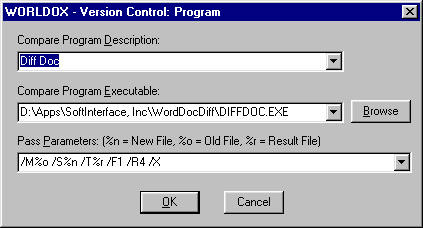
/M%o /S%n /T%r /F1 /R4 /X
The quantity of 'Additions', 'Changes' and 'Deletions' doesn't seem to reflect the display properly.
See version 2.99 for updated HTML reports (the summary has been changed to show the number of word level changes vs paragraph level changes).
PRIOR TO Version 2.99: The number of Changes, Deletions, and Additions reported are the result is sometimes not initially understood. First you must understand that this program does a two scan comparison, first on the paragraph level, second on the Word (sub-paragraph) level. The differences reported are based on the first scan, however, the display shows the results of both scans. You can more easily see how the numbers related to paragraph changes when doing a CSV style report (versus the standard MS Word report).
Can I get an ERRORLEVEL or ERRORCODE when using the command line?
Yes, you can. Use the /G switch to get an error code. A non-zero error code indicates that differences were found, or an error occurred. Note, you must specify the /X (Exit 'Diff Doc' after comparison) switch for this to work. Here is a sample batch file.
@Echo off
Set DiffDoc="C:\Program Files\Softinterface, Inc\DiffDoc\DiffDoc.EXE"
%DiffDoc% /M"C:\in\Simple-Test\DD_TEST.txt" /S"C:\in\Simple-Test\CX_TEST.txt" /G /X
ECHO. The current errorlevel is %ERRORLEVEL%
IF %ERRORLEVEL% NEQ 0 goto Label_ERROR_OCCURRED
IF %ERRORLEVEL% EQU 0 goto Label_ECHO_SUCCESS
:Label_ECHO_SUCCESS
ECHO Success!
Goto Label_CLEANUP
:Label_ERROR_OCCURRED
ECHO DIFFERENCES WERE FOUND OR ERROR OCCURRED
:Label_CLEANUP
Pause
After comparing certain files, the comparing of word files comes up with 'gibberish'.
For some reason, there are certain files which cause MS Word to misbehave. Could be a virus, though we are not certain. To resolve the issue, please delete these files within the 'Diff Doc' installation folder (usually c:\program files\softinterface\ etc...):
Temp.RTF
md_master.TXT
md_source.TXT
When I compare WordPerfect Documents, or other document types, it doesn't really compare them.
Be sure that MS Word/Excel is installed and that you can open the file type in question. Typically WordPerfect cannot immediately open within MS Word without first installing a module. You can remedy this problem by simply opening up the document type in question within Word/Excel. Word/Excel will prompt you to install the necessary module. Also, you can run the installation for MS Office and add the necessary file filters for MS Word.
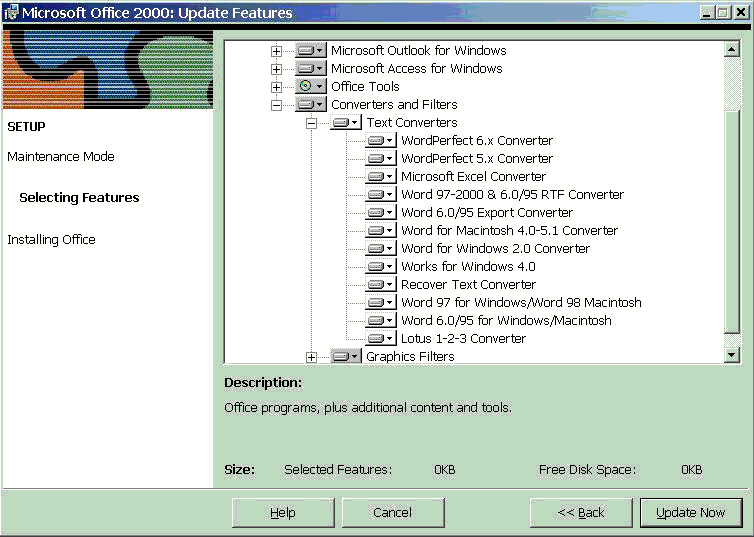
How can I get a double underline for marked up words?
Select 'MS Word' as the report type. Create a difference view by selecting the files and press F5. Now create the report by pressing F2.
Does 'Diff Doc' work with 3rd party Document Management tools like WinCVS?
Yes it does. Because 'Diff Doc' can be run from the command line, it is possible to launch it from 3rd party applications. If you need specific options enabled when it is launched you can do it by using a batch file as shown below (e-mail us for specific interfaces ):
@echo off
"C:\Program Files\SoftInterface, Inc\DiffDoc\DiffDoc.exe" /m%1
/s%2
Security Settings, what do I need to be concerned about?
Set permissions for the files, dd.dll, diffoc.exe, and diffdoc.ini to give full control to the accounts you use for running the application.
When I load a text file it does not appear.
Rename the file to have a DOC extension and try reloading. For example, if it is called abc.txt rename it to abc.txt.doc.
Japanese Characters are showing up as question marks?
Change your regional settings location to Japan. As shown below in Windows 10, select Control Panel\Clock, Language and Region. Click on Change Location. Then choose Japan as the Home Location.
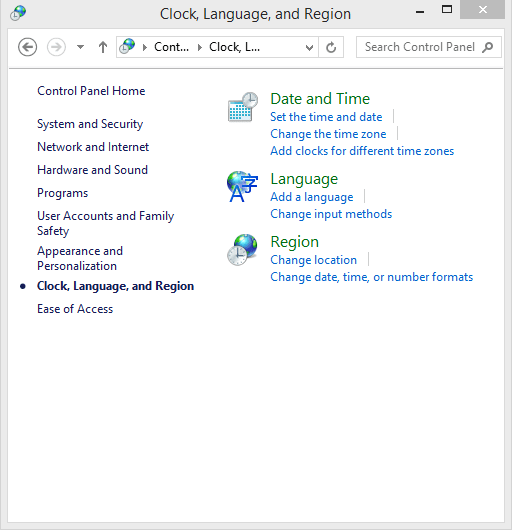
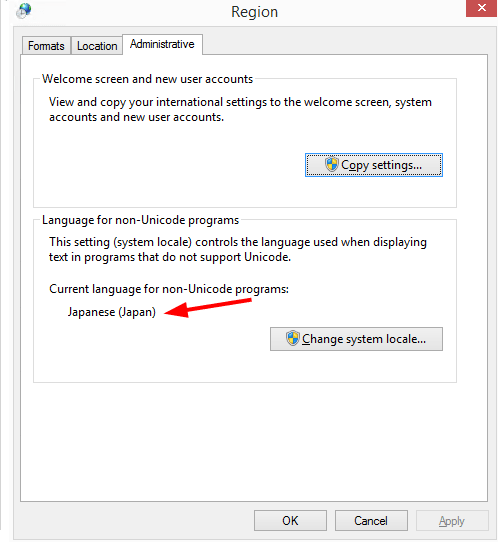
The setting above should be enough to make the program work (as tested in Windows 10). If not you can also try setting the item below.