Questions
- Not sure which of our tools to use? Click here for support.
- Running on a Windows Server? Click here for common issues and solutions.
- Installation Issues?
- It is compatible up to and including Office 2010 through 2019. Yes it is.
- What Windows operating systems will this work with? Any Windows operating system 32 or 64 bit or greater will work. Any Windows Server will work fine. NOTE: Some customers report installing 32 bit (vs. 64 bit) version of MS Word resolving problems.
- How to schedule a task using Windows Task Scheduler (Schedule multiple jobs)
- Apple MAC, can you run it on this operating system?
- Can this application run on Linux?
- Converting from PDF to DOC/RTF/etc. the Chinese, Japanese ideograms and Russian characters fonts are lost.
- When Converting using the 'Convert Doc' method, the output PDF spacing between paragraphs is off.
- Images are lost when converting to other formats
- How Do I convert WordPerfect Documents, or other document types, it doesn't really convert them
- Can I get an ERRORLEVEL or ERRORCODE when using the command line?
- How can I fix a permission denied error when using the application through a Web page? Other issues related to permissions.
- Cannot create Object errors
- Fonts Are not being preserved during conversion
- How To Run A Scheduled Task While Logged Out
- Click Here For 508 Disability Compliance.
- How do I use PERL script with it?
- How do I interface with .NET via command line
- I get the following error when I run from the command line: "'ConvertDoc' is not recognized as an internal or external command, operable program or batch file."
- The PDF I Created doesn't look good in Acrobat
- Any Other Known Bugs or Issues?
- Issues with Windows Update KB929057 on a Window Server 2003 system
- Are there limitations to converting HTML Tables?
- MS Word displays a dialog box during a conversion.
- Unable to see mapped drives from within software
Questions and Answers
Converting from PDF to DOC/RTF/etc. the Chinese, Japanese ideograms and Russian characters fonts are lost.
Install the Japanese, Chinese language packs from Microsoft onto your operating system. Installing the Arial Unicode MS font on the machine for example when converting PDF -> RTF/DOC enables the Chinese, Japanese ideograms and Russian characters.
When Converting using the 'Convert Doc' method, the output PDF spacing between paragraphs is off.
For 'Convert Doc' version 4.62 (3/31/2011) and above, there is one undocumented setting you can try. Add the following line immediately below [frmMain] within the CD_SearchHistory.INI file:
bOverrideTopBottomParagraphDistance=FALSE
To get it back to the original setting, you can change the line above to:
bOverrideTopBottomParagraphDistance=TRUE
Another thing to try if your main issue is not getting everything on one page and the above doesn't work is: Run the user interface, click on the Advanced Options button and enable the Enforce Page and Document Settings option. Then try decreasing the top and bottom margins.
Images are lost when converting to other formats
If you are working with MS Word documents, the images may be OLE objects, and not truly images. Please insert the images as images and it will work fine.
How Do I convert WordPerfect Documents, or other document types, it doesn't really convert them.
To convert Wordperfect for example, first select the 'MS Word' conversion method. Now, be sure that MS Word is installed and that you can open the file type you want to convert within MS Word. Typically WordPerfect cannot immediately open within MS Word without first installing the necessary file filter. You can remedy this problem by simply opening up the document type in question within Word. Word will prompt you to install the necessary module. Also, you can run the installation for MS Office and add the necessary file filters for MS Word.
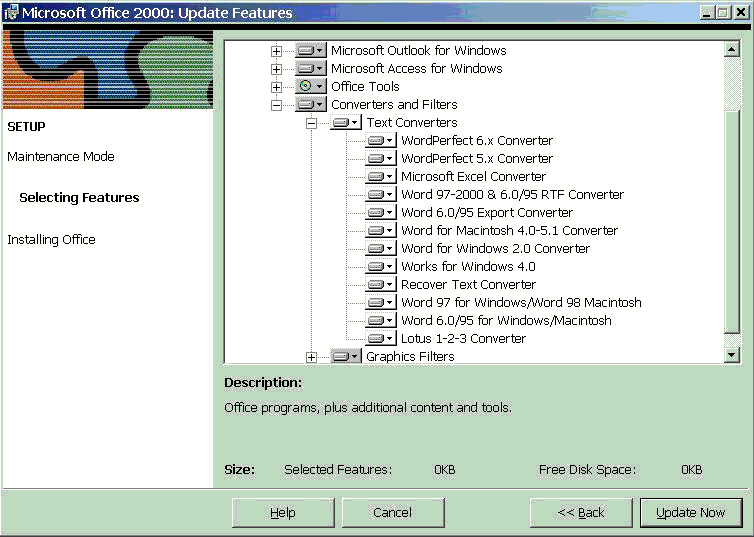
Back to Top
Can I get an ERRORLEVEL or ERRORCODE when using the command line?
Yes, you can. Use the /P switch to get an error code. Here is a sample batch file.
@Echo off
Set CD="C:\Program Files\Softinterface,
Inc\ConvertDoc\ConvertDoc.EXE"
%CD% /S C:\in\simple.txt /S "C:\in\Simple.docx" /T
"C:\in\Simple.htm" /M2 /F13 /C4 /L "C:\in\LOG-FILE.LOG" /P
ECHO. The current errorlevel is %ERRORLEVEL%
IF %ERRORLEVEL% NEQ 0 goto Label_ERROR_OCCURRED
IF %ERRORLEVEL% EQU 0 goto Label_ECHO_SUCCESS
:Label_ECHO_SUCCESS
ECHO Success!
Goto Label_CLEANUP
:Label_ERROR_OCCURRED
ECHO AN ERROR OCCURRED SEE LOG-FILE.LOG
:Label_CLEANUP
pause
Fonts Are not being preserved during conversion
If there are any printers installed on the system, the font list will come from the printer that is setup as the default printer.
Any other known bugs or Issues?
See Revisions above for version to version details. Also, Please submit a bug if you find one.
I get the following error when I run from the command line
"'ConvertDoc' is not recognized as an internal or external command, operable program or batch file."
Important: To use the command line successfully you must do one of the following:
A) (Preferred method) Specify the full path to the executable. For example:
"c:\program files\Softinterface, Inc\Convert Doc\ConvertDoc.EXE" /J"D:\My Conversion Job Files\AcctBatch.SII"
Alternatively if using a batch file you might try something like this:
set ConvertDoc ="c:\program files\Softinterface, Inc\Convert Doc\ConvertDoc.EXE"
%ConvertDoc% /J"D:\My Conversion Job Files\AcctBatch.SII"
B) Set the path in your environment variables to the location of ConvertDoc.EXE
Otherwise, you'll see the following error:
"'ConvertDoc' is not recognized as an internal or external command, operable program or batch file."
The PDF I Created doesn't look good in Acrobat
It may be that your version of Acrobat is version 4 or older.
Are there limitations to converting HTML Tables?
A single row in an table cannot have more than 64,000 characters.
MS Word displays a dialog box during a conversion.
Note: This only applies to the 'MS Word' conversion method. The 'Convert Doc' method does not require MS Word.Despite our best efforts to suppress dialog boxes, MS Word sometimes insists on showing them. Below is an example showing how this might appear:
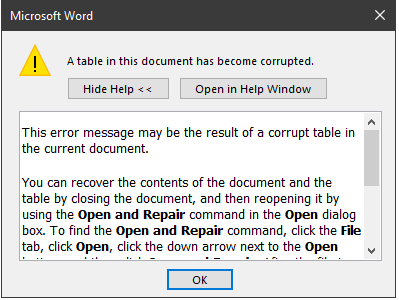
To resolve this issue you can optionally run a separate utility application to watch for this dialog box and close it. AutoHotKey, an open source utility, makes a perfect tool for creating such an application. You should only implement this app in cases where MS Word is being used exclusively by 'Convert Doc'. Here is the script for AutoHotKey that would do exactly what is needed in this case:
#Persistent
SetTimer, MsgBoxCheck, 10
DetectHiddenText, on
MsgBoxCheck:
If WinExist("Microsoft Word")
{
WinWait, Microsoft Word,
IfWinNotActive, Microsoft Word, , WinActivate, Microsoft Word,
WinWaitActive, Microsoft Word,
Send,{SPACE}
}
Return
A compiled version of this script is available in the installation folder, look for \HelperApps\CloseWordDialogBox.exe. The AutoHotKey script is also there, CloseWordDialogBox.AHK
Back to Top

