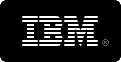What is the command line?
NOTE: After installation, you can find several simple batch (*.bat) files for quick and easy usage by
going to Start\All Programs\Convert Image to PDF\Example Batch Files. These will work without
modification provided the installation was in the default folder. Email us at
if you have any questions or need additional examples. We will get you up and running fast!
Although we'll discuss the use of the command line here, it's only to give you a taste. For the full, accurate, and up to date
information see the
'Convert Image to PDF' command line documentation.
There you will also find a full list of examples and how to troubleshoot. See using the
Windows Scheduler also.
There are two approaches to using the command line:
- Specify one or more conversion tasks in a conversion job
- Specify a single conversion task in detail. See
Convert Image to PDF command line examples to get started quickly with specifying a conversion task or
continue reading.
Specifying a 'Conversion Job'
Specifying a 'Conversion Job' is very easy, as you only need to tell
'Convert Image to PDF' where to find the associated *.SII 'Conversion Job' file.
This file is created within the user interface by setting up all the conversions you want
and then saving it from the
File menu. All the details
associated with this conversion job are executed in one fell swoop.
The syntax for specifying a 'Conversion Job' is:
ConvertITP
/J{ConversionJobFile} [/V]
[/L{LogFile}] [/B{LogToJobFile}]
Items above enclosed in square brackets "[ ]" are optional, all other ‘switches’ are
required. Therefore /J should always be specified on the command line.
Example:
To run the 'Conversion Job' specified by "C:\MyJobs\convert-PDF-to-TIF.SII" type the
following in at the 'Command Prompt':
ConvertITP /J "C:\MyJobs\convert-TIFF-to-PDF.SII"
You can include or exclude spaces between switches and parameters. For example, "/F6"
is the same as "/F 6". For long file names you may be required to
use double quotes. For example /J "C:\Program Files\MyApp\convert-BMP-to-PDF.SII".
Specifying a 'Conversion Task'
Specifying a 'Conversion Task' is a bit more tedious, but does not require the prior creation of a 'Conversion Job' file.
The syntax for the command line for specifying a conversion task is:
ConvertITP /S{Input
File(s)} /T{Output
File(s)} /F# [/G] [/V] [/R]
[/L{LogFile}]
[/B{LogToJobFile}]
[/+] [/A{PDF Author}] [/D{PDF
Creator}] [/K{PDF
Keywords}] [/U{PDF
Subject}] [/I{PDF
Title}] [/Z] [/M#] [/W{Tiff Pages}]
NOTE: See also
Convert Image to PDF command line examples to get going quickly.
Items above enclosed in square brackets "[ ]" are optional,
all other 'switches' are required. Therefore /S, /T, /F# should always
be specified on the command line. There
is one exception, however, and that is when /G (Save to input
folder) is specified, the /T switch
is not necessary.
Command switches are case sensitive, therefore /T
is completely different from /t.
You can include or exclude spaces between switches and parameters. For
example, "/F6" is the same as "/F 6".
For long file names (e.g. a path or file name with spaces in it, or
longer than 8.3 format) you are required to use double quotes. For example:
ConvertITP.EXE /S
"C:\Input Folder\Coffee.bmp" /T
"C:\Output Folder\CoffeeOut.pdf" /F0
/V
/S{Input File(s)}
is used to specify which files to convert. You can specify a single file,
or in some cases a whole set of files using the wildcard
syntax (i.e. "C:\MyFiles\*.BMP"). /T{Output
files} should always be different from /S{Input
File(s)}.
/T{Output File(s)}
is used to specify where to save the converted file(s) to. You can specify
a single file, or in some cases a whole set of files using the wildcard
syntax (i.e. "C:\MyFiles\*.BMP"). /T{Output
files} should always be different from /S{Input
File(s)}.
[/F#] tells
ConvertITP what the input file type is. You must supply a number for the
# symbol. Remember the input file type is specified by the / S{Input File(s)} switch. For all constants
see File Type
Constants.
[/G] Save output
files to same folder as the input files. Use this instead of /T to place
the converted files in the same folder as the input file. This cannot
be used when /S specifies a single file. For single file use the /T switch
instead.
[/V] Verbose
mode. Specify this switch to display a message box indicating success
or failure after the job has run. If a failure occurred a reason is usually
displayed. See also /L.
[/R] Seek out
and do all files found in the sub-folders specified by the /S switch.
You may add this switch if you are processing whole directories of files.
See /S, /T and /G for more details on selecting whole directories to be
converted.
[/L{LogFile}]
Log file path and name (i.e. d:\mylogs\CITP.LOG). If this switch is used
a log file will be created and the results of the conversion will be written
to it. See also /V.
[/B{LogToJobFile}]
Save the Log file as a 'Conversion Job', but only if errors occurred.
This is useful if the files that had problems can be done at a later time,
or with a different method. /B is different from /L, since the file generated
with /B will not include extraneous comments not allowed in a 'Conversion
Job' file. Save as a .SII file type so it can be loaded as a job.
[/Z] Verbose
Log. All file operations will be recorded in the log
[/+] Append
(concatenate) image to the end of a PDF file.
[/A{PDF Author}]
Specify the Author property of the PDF file.
[/D{PDF Creator}]
Specify the Creator property of the PDF file.
[/K{PDF Keywords}]
Specify the Keywords property of the PDF file.
[/U{PDF Subject}]
Specify the Subject property of the PDF file.
[/I{PDF Title}]
Specify the Title property of the PDF file.
[/M#] TIFF ONLY:
Compression Method. 0 = No compression, 1 = LZW, 2 = RLE Compression (1bpp),
3 = CCITT3 Compression (1bpp), 4 = CCIT4 Compression (1bpp)
[/W{Tiff Pages}]
TIFF ONLY: Which pages to convert. You can specify the pages individually
or by ranges, separated by commas. For example "/W
1,2,3,10,11" is the same as "/W
1-3,10-11".
See also:
Helpful Hints for Using the Command Line
Examples: Complete list of Examples of Using the Command Line
Specifying a 'Conversion Job' File to Run From The Command Line
Specifying a 'Conversion Task' File to Run From The Command Line
All Command Line Switches
| Description |
Constant |
Auto-detect the file format |
-1 |
Windows Bitmap (*.bmp) |
0 |
Windows Icon (*.ico) |
1 |
Independent JPEG Group (*.jpg) |
2 |
JPEG Network Graphic (*.jng) |
3 |
Graphic Interchange Format (*.gif) |
40 |
Commodore 64 Koala format (*.koa) |
4 |
Deluxe Paint Format (*.lbm) |
5 |
Multiple Network Graphics (*.mng) |
6 |
ASCII Portable Bitmap (*.pbm) |
7 |
Binary Portable Bitmap (*.pbm) |
8 |
Kodak PhotoCD (*.pcd) |
9 |
PCX bitmap format (*.pcx) |
10 |
ASCII Graymap (*.pgm) |
11 |
Binary Graymap (*.pgm) |
12 |
Portable Network Graphics (*.png) |
13 |
ASCII Portable Pixelmap (*.ppm) |
14 |
Binary Portable Pixelman (*.ppm) |
15 |
Sun Rasterfile (*.ras) |
16 |
Targa File (*.tga) |
17 |
Tagged Image File Format (*.tif) |
18 |
Wireless Bitmap (*.wbmp) |
19 |
Photoshop Image (*.psd) |
20 |
Dr. Halo (*.cut) |
21 |
Table of File Type Constants