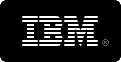'Convert XLS' Features
If you need to manipulate Excel, CSV, TXT file data, 'Convert XLS' comes with numerous features and specialized processes including:
General
Conversion Tool Extras
- Convert up to 20 times faster when not using Excel.
- Automate 'Convert XLS' using the command line or the COM/ActiveX interfaces.
- Move or delete files after processing. Skip files already processed.
- Save and restore complex conversion configurations.
- Batch can be stopped midway and resumed at a later time.
- Special processing of files including appending/concatenation, removing extra lines, search and replace strings and much more.
- Can be adapted for all languages.
- Launch (Run) a third party program
Excel Conversion
Excel Conversion Features
- Specify:
- Sheets to convert
- Create a single or multiple files
- Skip empty worksheets
- Range to convert (e.g. "B4:J10")
- Use double quotes
- Convert Excel files to and from Text/CSV/HTML/XML without needing MS Excel to be installed.
- XLSX Conversion supported. Convert XLSX to CSV, XLS, TXT, HTML, XML etc.
- In most cases it is possible to retain leading zeroes (e.g. 0000123213012)
More info on specific Excel file conversions
- Convert XLS to CSV
- Convert XLSX to CSV
- Convert CSV to XLS
- Convert CSV to XLSX
- Convert Excel to TXT
- Convert Excel to TXT Command Line
- Convert Text to Excel
- Convert Text to Excel Command Line
- Convert Excel to/from to many file types. If Excel is installed you can convert any file it will open to/from to any file type it will Save As. See below for a full listing of all supported file types.
- More...
Excel Manipulation
Manipulation of Excel Workbook/Worksheets
- Copy sheet data/formula from the same or different workbook. Specify ranges! Can be used to merge data from many sheets/workbooks.
- Append or concatenate specified data of a named sheet from a whole folder of workbooks to a single sheet
- Copy entire worksheet (including formatting) to the same or different workbook, and specify location within the workbook.
- Change cells value or formula
- Delete, add or move worksheet(s) to a specific place within a workbook
- Batch printing of Excel (or any file MS Excel can open)
- Run Excel Macros from command line or user interface
- Convert Word tables to Excel
- Change password of an Excel file
- Change cell numeric formatting of sheets/cells you specify. (e.g. apply currency format, text format, general number format, etc.)
- Search and Replace Cell Contents of the sheets/cells you specify
- Delete specified rows or columns, leaving the rest of the worksheet intact
- Merge Excel File Data. Combine Excel worksheet data by specifying the sheet(s) (and/or Range within each sheet) from a whole folder of workbooks to a single sheet
- Transpose sheet data by converting rows to columns and columns to rows
CSV Conversion
Conversion and Manipulation of CSV File Data
- Surround field with quotes
- Pad field with spaces
- Change the delimitation character (e.g. from comma to tab)
- Remove Empty Lines
- Created Fixed Width Fields
- Include specified ROWS, discard all others
- Include specified COLUMNS, discard all others
- Trim excess commas
- Pad field(s) to a fixed length
- Remove control characters
Many CSV manipulation features are included:
More info on specific CSV file conversions
TXT Conversion
- Conversion of Fixed Width Text Files
- For each field/column specify:
- width
- padding character
- alignment
- Re-order the columns to your specifications
- Remove specific columns
- Any number of 'fixed width profiles' can be specified for future use
- Easily backup all your 'fixed width profiles'
- Excel not needed making it lightning fast
- Append text files together
- Of course you can do this from the command line
More info on specific Text file conversions