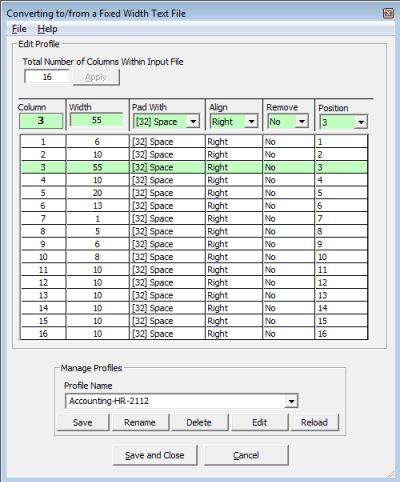Major Upgrades
Have a suggestion for an improvement?
-
Bug fix: In certain cases, where a range of sheets has been specified numerically, the app was not getting all the sheets specified. For example "1-3" was only getting the first and third sheet. Version 18.00, Sept 2025
-
Moving licenses between PCs on Windows 11 and greater was resolved: Version 16.20, June 2023
-
Certified Office 2022 compatibility, app load time reduced: Version 16.00, January 2023
-
Certified Windows 11 compatibility: Version 15.00, February 2022
-
Office 2019 and latest version of Office 365 compatibility: Version 13.0
-
User interface completely updated: All user interface fonts now 25% bigger. Version 11.50
-
Conversion to/from Fixed Width Text Files: SKIP/REMOVE as well as RE-ORDER of specific columns has been added. Version 10.50
-
Windows Server 2016 (beta) Compatibility. Versions (10.00, 8.54 December 13th 2015). Critical upgrade if you are going to use Windows 8.1 or newer.
-
Windows Server 2012 R2 Compatibility. Versions (10.00, 8.54 December 13th 2015). Critical upgrade if you are going to use Windows 8.1 or newer.
-
Windows 10 Compatibility. Versions (10.00, 8.60, 8.54 December 13th 2015). Critical upgrade if you are going to use Windows 8.1 or newer.
-
Windows 8.1 Compatibility. Versions (10.00, 8.54 December 13th 2015). Critical upgrade if you are going to use Windows 8.1 or newer.
-
Office 2016 Compatibility: Version 8.10
-
Office 365 Compatibility: Version 8.00
-
Office 2013 Compatibility: Versions (6.5, 6.73)
-
Windows 8 Compatibility: Versions (7.00, 7.10, 7.20, 7.30)
-
Windows 7 Compatibility: Versions (5.00, 7.00, 7.30-7.34)
Detailed Change History
18.00 (9/3/2025)
- Bug fix: In certain cases, where a range of sheets has been specified numerically, the app was not getting all the sheets specified. For example "1-3" was only getting the first and third sheet.
- Enhancement: Special Process 109 (Search and replace cell contents). Users can now specify multiple sheets.
This is especially useful when users are not sure how many sheets of data a workbook will have.
17.90 (3/31/2025)
- When the option was set to "Optimize for Memory" a failure would occur in the following special processes.
Special Process 108 (Change number format)
Special Process 118 (Delete empty rows from sheet)
Special Process 116 (Change cell contents)
Special Process 107 (Remove specified rows or columns in Excel file)
17.80 (3/3/2025)
- Demo bat file added to installation: CSV-to-PDF-Demo#OPEN. This demo batch job illustrates how to convert csv to PDF while retaining perfect formatting and even includes bar charts for the final pdf created. See this blog post for a step by step.
- NOTE: Simply download, install, and try it out for yourself at this file location:
%appdata%\Softinterface, Inc\Convert XLS\Demo Batch Files\CSVtoPDF.bat
17.70 (2/18/2025)
- Demo Conversion job added to installation: CSVtoPDF.bat. This demo conversion job illustrates how to convert csv to PDF while retaining perfect formatting and even includes bar charts for the final pdf created. See this blog post for a step by step.
- NOTE: Simply download, install, and try it out for yourself at this file location:
%appdata%\Softinterface, Inc\Convert XLS\Demo Conversion Jobs\CSV-to-PDF-Demo#OPEN.SII
17.60 (12/1/2024)
- Documentation Updated: System requirements for converting to PDF have become simpler.
17.50 (9/17/2024)
- Enhancement: Special Process 108 (Change number format). Users can now specify multiple sheets.
This is especially useful when users are not sure how many sheets of data a workbook will have. - Special Process 107, 108, 116, and 118: If a sheet specified doesn't exist it is reporting this properly.
17.40 (7/8/2024)
- Enhancement: Special Process 118 (Delete empty rows from sheet). Users can now specify multiple sheets.
This is especially useful when users are not sure how many sheets of data a workbook will have.
17.30 (6/11/2024)
- Command Line: /K switch was not working at all. This has been resolved.
17.20 (6/7/2024)
- Enhancement: Special Process 116 (Change cell
contents). Users can now specify multiple sheets.
This is especially useful when users are not sure how many sheets of data a workbook will have. - Enhancement: Special Process 107 (Remove specified
rows or columns in Excel file). Within the "Sheet selection dialog" (see the button with ...) users can now specify
multiple sheets. Press the <CTRL> key to select more than one sheet at a time.
17.01 (5/19/2024)
- Documentation updated. The word "carrot" was being used for "caret" in numerous places.
- Documentation updated. Special Process 107, user interface and command line.
17.00 (5/9/2024)
- Enhancement: Special Process 107 (Remove specified
rows or columns in Excel file). Users can now specify
multiple sheets.
To modify sheets 2-3, 10 specify: 2-3,10
To modify all sheets specify with the asterisk character: *
This is especially useful when users are not sure how many sheets a workbook will have.
16.40 (5/3/2024)
- Enhancement: Special Process 107 (Remove specified rows or columns in Excel file).
Users can now specify last used row(s) or column(s) by using a negative number.
For example to remove the last row/column use: -1
To remove the last 3 rows/columns use: -3
To remove rows/colums 3-10, 20-30 and the last row/column specify: 3-10,20-30,-1
This is especially useful when users are not sure how many rows of data a worksheet will have.
16.37 (3/12/2024)
- Complete documentation rewrite for clarity and readability.
16.20 (6/6/2023)
- Moving a licenses between two computers with Windows 11 was failing.
16.10 (1/3/2023)
- Application load time reduced. The number of input/output files within the drop down list box was reduced from 10 to 6 for faster load times. Scheduling form job source most recently used list was reduced from 20 to 10.
16.00 (1/3/2023)
- Office 2022 compatibility completed. Note: Office 2022 was released at the same time as Windows 11.
15.20 (12/07/2022)
- Documentation updated for accuracy and completeness.
15.00 (2/06/2022)
- Certified Windows 11 compatibility
14.30 (12/11/2020)
- Registration issue resolved. Users who are attempting to upgrade options (e.g. Enterprise Edition or Server upgrade) and already had registered all users were running into problems. The newly purchased options were not being implemented.
14.20 (12/10/2020)
- Special Process 111 was not properly being shown in the user interface.
14.01 (10/29/2020)
- Sample batch files had incorrectly referenced the incorrect URL for further examples.
- These sample batch files have been updated for clarity also.
- Sample batch files are available in this folder after installation:
%appdata%\SoftInterface, Inc\Convert XLS\Demo Batch Files
13.80 (9/21/2020)
- Converting to/from fixed width profile. This version allows for globally (non-user specific) placed fixed width profiles. If profile file is not in %appdata%\Softinterface, Inc\Convert XLS\Profiles\ 'Convert XLS' will also search for it in this global folder: %programdata%\Softinterface, Inc\Convert XLS\Profiles\
13.7153 (2/6/2020)
- Documentation updated for accuracy. Special Process 207
- Tutorial Videos updated. Now hosted on YouTube as a watchlist.
13.61 (7/2/2019)
- File Conversion: Using 'MS Excel' method: When the program options have been set to 'Optimize for Speed'.
A delay has been added to the optional feature to reload
excel after x files have been converted. Two ini file
entries must be added. NOTE: You can find the ini file
by opening the Softinterface program, go to the
Help\About menu item, and then double click on the
Softinterface icon/logo at the top.
lMaxFilesBeforeReloadExcelDelay has been added
to compliment the lMaxFilesBeforeReloadExcel
entry. lMaxFilesBeforeReloadExcelDelay is specified in
milliseconds. It defaults to 0, and can be at most 60000
(ten minutes).
For example, to reload Excel every 250 conversions and introduce a delay of 5 seconds between reloading MS Excel it would look exactly like this:
[frmMain]
lMaxFilesBeforeReloadExcel=250
lMaxFilesBeforeReloadExcelDelay=5000
13.60 (6/21/2019)
- File Conversion: Using 'MS Excel' method: When the program options have been set to 'Optimize for Speed'
When 'Optimize for Speed' is being used (see the Options button then the Excel tab), MS Excel is kept in memory for as many conversions as required. It is now possible to specify how often to unload and reload MS Excel during massive amounts of conversions. This was found necessary (though extremely rare) since memory leaks can occur in Excel, particularly when files containing macros are involved. A new variable in the programs ini file has been added in the [frmMain] section: lMaxFilesBeforeReloadExcel
Set lMaxFilesBeforeReloadExcel to 0 to never reload MS Excel (default). Set it to a value greater than 0 to reload MS Excel after the specified number of conversions.
For example, to reload Excel every 250 conversions it would look similar to this:
[frmMain]
lMaxFilesBeforeReloadExcel=250
13.50 (6/1/2019)
- User interface: Brazilian-Portuguese language localization file added.
13.40 (3/8/2019)
- User interface: Language selection dialog had a bug. Closing using the top right 'control box' we cause app to revert to English.
13.20 (12/28/2018)
- Command Line: When using the /K switch to report error level MS Excel would remain in the background.
13.00 (10/29/2018)
- Office 2019 compatibility. Latest version of Office 365 compatibility.
- When using Excel to do conversions or special processes: More user friendly error messages are being created to assist users with faulty Excel/Office installations.
- Documentation updated to show videos properly
12.90 (10/18/2018)
- User interface Conversion of Excel files: When specifying *.xls* for the input file, the sheets to convert parameter was being reset to all sheets (*).
12.80 (10/2/2018)
- User interface Conversion of Excel files: When specifying a range, it is forced to UPPPER CASE. Range is case sensitive, and only upper case seems to work.
12.70 (8/10/2018)
- Added special process 118: Remove empty rows from sheet.
- Command line: Added special process 118
12.50 (3/22/2018)
- Command Line: Using /L{Log File} switch created an extra output log file.
12.40 (1/22/2018)
- Converting XLS/XLSX using MS Excel method. If sheets are hidden, they will be skipped.
12.20 (11/02/2017)
- When a sheet name was specified, and the name contained a - (dash) character the 'Convert XLS' would fail to find the sheet.
12.10 (9/20/2017)
- Log file specified in command line now may have date time attributes. See version 10.00 below for a list of attributes.
11.60 (3/17/2017)
- Converting to/from fixed width text files. If doing more than one profile, an issue occurred when first converting a larger than a smaller number of columns. Extra column data were introduced.
11.50 (3/17/2017)
- User interface completely updated. Fonts are now 25% bigger. This is great for those using bigger monitors.
11.40 (2/15/2017)
- Fixed Width Profile Editor now has larger fonts.
- Fixed Width Profile Editor can now show/hide advanced options (Alignment, pad character, remove).
11.30 (1/23/2017)
- Command line /? switch now works. Help file was shutting down, now opens equivalent URL.
11.20 (12/16/2016)
- 'Convert XLS' on-line documentation updated: On-line documentation now responsive to the device and user friendly.
- Documentation updated: Local help file now remembers size and position of last run.
11.10 (11/23/2016)
Installation was enhanced to allow for wrapping application within a service.
10.81 (8/9/2016)
Special Process 111 (Change Excel workbook password) was failing.
10.80 (8/8/2016)
Conversion using MS Excel method. Regional/Local settings are now used when converting.
10.70 (7/26/2016)
Conversion to/from fixed width text file: If the profile could not be found or was badly formatted the error would report both possibilities. Now the error is very specific to what the issue is.
10.60 (7/13/2016)
Conversion from XLS/XLSX files: If sheet specified had a name with this format: {Number}{Non-Number} the wrong sheet may be converted. For example a sheet named 12312Apples would potentially cause an issue.
10.57 (5/17/2016)
Conversion from TXT files: PAD characters can be removed from the output. See the menu option by pressing F3. It is now enabled by default.
10.56 (5/15/2016)
User interface: Special Process 114 was simplified. If users are specifying a macro that is not within an external workbook, the application would add an apostrophe.
10.50-10.53 (4/20/2016)
- Conversion to/from fixed width text files: You can now SKIP/REMOVE a column from the output by using a negative width.
- Conversion to/from fixed width text files: You can now RE-ORDER a column in the output file.
- Conversion from XLSX to TXT. There was a round off error causing issues.
- Fixed Width Text Profile editor improved greatly. You can now resize the entry form allowing you to see more/less information.
- 10.53: Conversion to XML was not being done properly
- Conversion to XML. If the input file didn't exist an output file would be opened and left opened.
10.30 (2/11/2016)
- Skip INPUT files already processed (i.e. Do not overwrite existing Output files) implemented in the File\Options menu item. Any input file that has an associated output file that exists will not be processed when this feature is enabled. This is useful for processing the same folder repeatedly while not converting files that have already been done.
- Default-Profile\Default-Profile.txt was getting overwritten when a new installation was done over an existing one.
10.28 (2/4/2016)
- When upgrading to a newer version, and previously using the scheduler, the program will fault.
10.27 (1/27/2016)
- Command line: If extra spaces were specified in the /N switch for the sheet, problems may occur. /N"Sheet1 " vs /N"Sheet1". This is no longer a problem.
10.26 (1/26/2016)
- Converting to/from a fixed width text file. Badly formatted, missing or invalid profiles are now reported.
- Converting to/from a fixed width text file. GUI: Pressing F3 and changing the profile did not take effect.
- Command line: Converting to/from a fixed width text file. Badly formatted, missing or invalid profiles are now reported.
10.20 (1/18/2016)
- Special Process 56 and 109: When using the user interface, and the 'search for' or 'replace with' text contains control characters, the software would fail.
10.12 (1/14/2016)
- Conversion from XLS/XLSX to CSV using 'Convert XLS' method: In special cases the output was not correct.
10.11 (1/12/2016)
- Conversion from CSV to XLS/XLSX: If a quoted value has a comma (or the specified delimitation character), the values are incorrectly split into separate columns.
10.10 (1/8/2016)
- Conversion from CSV to XLS/XLSX: Converting a csv file that has line feeds ("between CR+LF quotes") does not produce what MS Excel does. It separates the lines for each row.
10.06 (12/28/2015)
- Error 21 resolved.
10.04 (12/15/2015)
- Documentation updated. Wildcards " and *, as well as date/time fields better explained.
10.03 (12/14/2015)
- During registration, the "Register Now" button sometimes did nothing.
10.00 (12/13/2015) from 8.60 (12/10/2015)
- Critical update. Windows 10 Compatibility. Do not use Windows 10 with a version earlier than 10.00.
- Addressed several application stability issues.
- In the File\Options menu item you can now specify to not overwrite the OUTPUT file when specifying the INPUT file.
- User interface: You can now specify input files better with wild cards * and ?. For example: C:\Input\Prefix*.TXT or C:\Input\*Post.TXT will now work. Also ???Apples*.TXT will work.
- Move INPUT file to folder option no longer requires the output folder to exist at the time you set this up.
- Move INPUT file to folder option will incorporate the same enhancements for using Date-Time fields as described next.
- OUTPUT file/folder names can now have date and time attributes associated with it. The following are now recognized:
[YMD] - Date in the format YYYYMMDD (year,
month, day)
[MDY] - Date in the format MMDDYYYY (day, month, year)
[Y] - Year in the format YYYY
[M] - Month in the format MM
[D] - Day in the format DD
[HIS] - time in the format hhmmss (hour, minute, second)
[H] - Hour in the format hh
[I] - Minute in the format mm
[S] - Second in the format ss
Example 1:
Date:
Input file = abcd.txt
Output file = C:\foldername\abcd-[M]-[D]-[Y].pdf
Result = This file is created: C:\foldername\abcd-12-16-2015.pdf
Example 2:
Date: April
Input file = abcd.txt
Output file =
C:\foldername-[YMD]\abcd-[M]-[D]-[Y].pdf
Result = This file is created:
C:\foldername-20160403\abcd-12-16-2015.pdf
8.54 (12/1/2015)
- Windows 10 (and Windows 8.1) Compatibility modifications completed. Please upgrade if you haven't done so already. This version will be much more reliable on the latest operating systems.
8.51 (11/23/2015)
- Converting a csv file to xlsx does not create an output file.
8.42-8.432 (11/17/2015)
- Conversion of special input files caused a corrupted output.
- COM interface: Compiling of the application was set back to a standard binary for forward and backward compatibility. This issue may have existed for several versions back.
- A demo file had an ill formatted 'Conversion job'.
8.10 (10/16/2015)
- Office 2016 compatibility done.
8.01 (9/24/2015)
- Numerous BAT demo files added. Command line batch files can now easily be implemented by changing the supplied bat files to your specific needs.
8.00 (9/9/2015)
- Numerous special processes were failing in Office 365. Error reported: "Excel reported an error: Object does not support this property or method".
7.66 (7/29/2015)
- Enhanced BAT demo file
- Fixed special process 102 (Copy Entire Sheet). It would save as the default (xls or perhaps xlsx) regardless of what the user specified in the OUTPUT file extension.
7.60 (7/10/2015)
- Added ability to preserve time stamp to output file. See the File\Options menu item
7.42 (4/16/2015)
- Special process 116 was enhanced to allow for changing cells to a single or multiple space characters
7.3953 (1/14/2015)
- Output file names were defaulting to lower case, instead of what the user typed in.
7.3853 (11/4/2014) 7.3854 (11/24/2014)
- Japanese help file now uses CHM help file instead of using web based help. This will make it much quicker.
- Japanese help file updated to support latest browsers.
7.37 (10/16/2014)
- File\Open Conversion Job menu item would not always update the user interface to the first item in the conversion job.
- When adding the first conversion item, the user interface now selects the just added item in the 'Conversion Task List'. This allows for modifying the just added item with the Update button. Previously, a user would have to manually click the just added row to modify it. This is much more user friendly.
7.36 (9/5/2014)
- Conversion of XLS/XLSX to multiple files. An error was being reported if multiple file output was chosen. This issue is only present from versions 7.34 and 7.35. Although the conversion would complete successfully the program reported that the conversion failed and the failure may be due to read only attributes of the output file.
7.35 (9/4/2014)
- Command Line: Special process 56 does not fail if the input file extension is not recognized. For example using non-standard file extension (say *.abc) for a text file would cause it to fail.
7.34 (8/21/2014)
- Documentation updated to reflect recent enhancements
- Languages folder has been moved to the %AppData%\Softinterface, Inc\ folder.
7.33 (8/8/2014)
- Application default font set to Tahoma. In some instances of Windows 7 (perhaps 8.x) the default font "MS Sans Serif" was installed but not the smaller type fonts. This resulted in a user interface with text much too large.
7.30 (6/20/2014)
- Application loads and exits faster now. Needless startup and shut down items removed.
- Application prevents user from writing to operating system protected folders
- User interface: The 'Conversion Task List' grid now auto-sizes the Input and Output file columns making it much easier to see everything.
- User interface: CTRL-TAB and (SHIFT-CTRL-TAB) now works for Tabbed items within dialog boxes.
- User interface: Adjusted user interface to handle Windows 7 64 bit default font size
- User interface: The LOG displays much better now that the table auto-sizes allowing for the viewing of the error/warning.
- User interface: Special Process 114 was simplified. If users are specifying a macro that is within an external workbook, often they forget to add the single quote character to both sides of the path. 'Convert XLS' not auto-corrects this now.
- Demonstration 'Conversion Job' files are now installed in %AppData%\Softinterface, Inc\Convert XLS\ folder.
- If a 'Conversion Job' file (e.g. *.SII) has #OPEN.SII at the end of the filename then the 'conversion job' will only be opened for editing and not executed when chosen from Windows Explorer. For example a file named c:\MyJobs\WorkingOnThis#OPEN.SII will open within the user interface when double clicked. Without the #OPEN.SII the 'Conversion Job' file will execute as before.
- Users can specify the following in the program and command line and user interface:
%USERPROFILE% or %HOMEPATH%
%APPDATA%
%LOCALAPPDATA%
%MYDOCUMENTS%
%WINDDIR%
7.20 (6/5/2014)
- Manual updated
- Version number now shown when launching application.
- Windows 8 Installation - Removed excess icons in the Start menu.
7.10 (11/18/2013)
- Registration upgraded to handle Windows 8.
7.01 (10/24/2013)
- If the program was closed while the size was maximized to the screen the software would not re-open.This was introduced in version 7.00.
7.00 (10/18/2013)
- Installation upgraded to handle Windows 8 and Windows 7.
6.76 (7/26/2013)
- Special Process 201 "Surround fields with quotes" was not working for a file with a line without a linefeed.
6.75 (6/7/2013)
- Documentation/Help updated. Chrome now works properly for html web based help.
6.74 (6/5/2013)
- Converting Excel Files to Excel files (i.e. xls to xlsx) with 'MS Excel' method. If user selected "Formulas and Values" in the 'Conversion Options' the output would be saved with the display set to show formulas. This was more confusing than useful. Therefore the output will always be displayed in the way it was in the Input file. Also, to clarify, both values and formulas were saved regardless of the options being set (and this hasn't changed).
6.73 (6/4/2013)
- Special Process 114: Running a Macro was no longer working. The default active sheet somehow changed from 2010 to 2013.
6.72 (5/30/2013)
- Selecting the INPUT or OUTPUT folder. When the asterisk was used, the program would always start the selection at the root ("computer") instead of the path last chosen. This is now resolved allowing for quick file/folder selection.
6.71 (5/10/2013)
- Special Process 101. Specifying both input and output file names to be the same was causing an issue. This is also true of specifying whole folders with the *.ext syntax.
6.70 (5/3/2013)
- Special Process 101. The ability to copy Column Widths has been added.
- Special Process 101. The ability to specify what to copy has been greatly expanded. You can now specify to copy:
Values
Formulas
Values and Number
Formats
Formulas and Number
Formats
All
Comments
Formats
Validation
All Except Borders
6.6151 (4/8/2013)
- Documentation updated
6.61 (11/28/2012)
- Special Process 206: It recognizes double quotes, and thereby ignores commas within it.
6.60 (10/18/2012)
- Special Process 101. Had an issue with copying data between two workbooks when links existed.
- Special Process 101. Faster now by 40% in some cases.
6.50 (10/9/2012)
- Compatibility with Office 2013.
6.33 (9/28/2012)
- Command Line: The /I switch was not working.
6.31 (8/27/2012)
- Special Process 114: When specifying the MACRO to run, often users would add a space before or after the exclamation point, causing an issue. For example:
'C:\in\TEST.xlsm' ! sheet1.HelloWorld
would not work. Now this is no longer an issue as the excess space (or two) is removed before attempting to run this special process.
6.20 (8/13/2012)
- 'Convert XLS' Conversion Method: When converting to CSV or TXT cells with very large amounts of data were getting truncated.
6.10 (7/30/2012)
- Conversion Items may now be moved within the 'Conversion Task List'. Select the CONVERSION menu item or the RIGHT MOUSE CLICK to open a pop-up menu item. Move UP, DOWN, FIRST, and LAST are now available. CTRL-U and CTRL-D also move a conversion item up and down respectively.
6.05 (7/26/2012)
-
Users may 6.61 (11/28/2012)
- Special Process 206: It recognizes double quotes, and thereby ignores commas within it.
6.60 (10/18/2012)
- Special Process 101. Had an issue with copying data between two workbooks when links existed.
- Special Process 101. Faster now by 40% in some cases.
6.50 (10/9/2012)
- Compatibility with Office 2013.
6.33 (9/28/2012)
- Command Line: The /I switch was not working.
6.31 (8/27/2012)
- Special Process 114: When specifying the MACRO to run, often users would add a space before or after the exclamation point, causing an issue. For example:
'C:\in\TEST.xlsm' ! sheet1.HelloWorld
would not work. Now this is no longer an issue as the excess space (or two) is removed before attempting to run this special process.
6.20 (8/13/2012)
- 'Convert XLS' Conversion Method: When converting to CSV or TXT cells with very large amounts of data were getting truncated.
6.10 (7/30/2012)
- Conversion Items may now be moved within the 'Conversion Task List'. Select the CONVERSION menu item or the RIGHT MOUSE CLICK to open a pop-up menu item. Move UP, DOWN, FIRST, and LAST are now available. CTRL-U and CTRL-D also move a conversion item up and down respectively.
6.05 (7/26/2012)
- Users may now be asked to save the 'Conversion Job' file if they are exiting, loading an existing 'Conversion Job' file, or requesting to create a new 'Conversion Job'. If there is no 'conversion job' file at the time, there must be at least 2 conversion items in the 'Conversion job' to be asked to save. Users will not be asked to save if they've loaded a 'Conversion Job' and haven't modified it.
6.03 (5/24/2012)
- Conversion of XLS/XLSX files that require a significant amount of time load data content or to calculate now have a new entry in the programs ini file, CX_SearchHistory.INI. To cause 'Convert XLS' to issue a RefreshAll() command and wait x number of milliseconds add this line immediately below the [frmMain] line.
lMSExcelRefreshDelay=x
For example, to delay 30 seconds (30000 milliseconds) it would look similar to this:
[frmMain]
lMSExcelRefreshDelay=30000
.
.
.
6.02 (5/21/2012)
- Command Line: A time stamp will be put in the log file (if /L is specified).
5.60 (4/23/2012)
- Error messages are now more helpful. The root cause of the error is now reported.
5.50 (2/22/2012)
- Command Line: Error Level now available by using the /K switch. You may use something like the following within a bat file:
@Echo off
: Save the current search path
Set SavePath=%Path%
: Set the search path
Path "D:\Clients Work In Progress\SII\X\ConvertXLS";%PATH%
ConvertXLS.EXE /SC:\in\Simple-Test\simple.csv /TC:\in\Simple-Test\Test_OUTPUT.xls /F6 /C-4143 /M2 /D /K
ECHO. The current errorlevel is %ERRORLEVEL%
if ERRORLEVEL 3 GOTO Label_Missing_Invalid_Arguements
if ERRORLEVEL 2 GOTO Label_Error_occurred_during_conversion
if ERRORLEVEL 1 GOTO Label_ECHO_SHAREWARE_EXPIRED
if ERRORLEVEL 0 GOTO Label_ECHO_SUCCESS
:Label_ECHO_SUCCESS
ECHO The conversion was successful
Goto Label_CLEANUP
:Label_ECHO_SHAREWARE_EXPIRED
ECHO SHAREWARE EXPIRED
Goto Label_CLEANUP
:Label_Error_occurred_during_conversion
ECHO An error occurred during conversion, Use /V or /L for more info
pause
Goto Label_CLEANUP
:Label_Missing_Invalid_Arguements
ECHO Missing required or invalid command line argument(s)
Goto Label_CLEANUP
:Label_CLEANUP
: Restore the search path
Path=%SavePath%
Set SavePath=
pause
5.44 (2/14/2012)
- Search conditions were leading to an error on application load.
5.43 (11/29/2011)
- Special Processes for Excel files now handle XLSM and XLSB file extensions properly.
5.42 (11/28/2011)
- User interface now shows fixed width profile in use within the status bar.
5.416 (10/6/2011)
- Japanese language file updated
5.41 (9/20/2011)
-
Conversion to XML using the 'Convert XLS' conversion method. The Row Node parameter was sometimes ignored.
-
Target file button image is now properly placed.
5.40 (9/9/2011)
-
User Interface greatly enhanced.
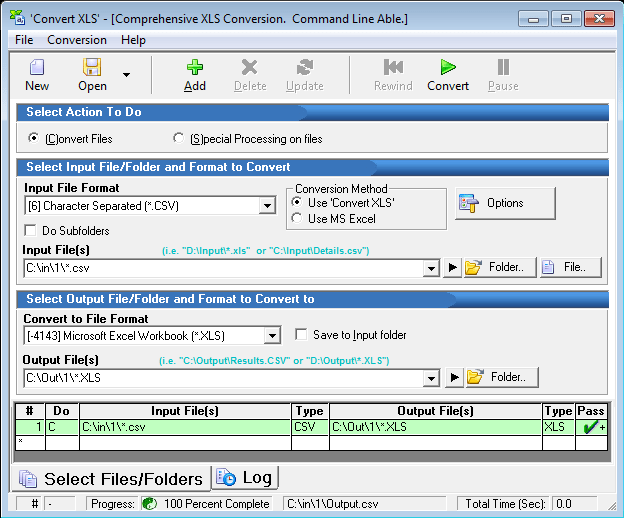
5.30 (5/26/2011)
- Conversion of from XLSX to XLS using 'Convert XLS' method. Date/Time field formatted cells would not come out perfectly 100% of the time.
5.12 (2/21/2011)
- Conversion of XLS/XLSX files. When specifying sheets whose name contains a dash character "-" it would not work if the 'Convert XLS' conversion method was being used.
- You can now specify a range of sheets by sheet name.
5.10 (2/15/2011)
- Special Processing of XLS/XLSX files: If users didn't specify an extension in the OUTPUT file an error would sometimes occur. An extension will automatically be added if none exists.
5.09 (12/05/2011)
- Conversion of XLSX: "Treat Values As Text" was not functioning. Leading zeroes were being dropped.
5.08 (11/09/2010)
- Conversion of csv to xls,xlsx: spaces and double quotes may have been dropped
- Conversion of XLSX: Round off issues resolved
5.07 (10/25/2010)
- Command Line: When using special process 109, control characters like carriage return and line feed were not getting passed properly.
5.06 (10/18/2010)
- Conversion of xlsx: Dates weren't getting handled properly
- Conversion of xlsx: If regional settings were such that a comma is used for decimal point, issues sometimes occurred.
5.05 (9/29/2010)
- Special Processes: When specifying a target file with the wild card, the file extension of the output files did not always use what was specified.
5.04 (9/16/2010)
- Special Process 117 added, Delete All Empty Sheets from workbook.
5.03 (8/25/2010)
- When converting XLS or XLSX to Unicode (42) and using the MS Excel method, while specifying more than one sheet, only one sheet was present in the output.
5.00 (8/6/2010)
- Windows 7 compatibility enhancements made. Default report folders now updated. Fixed width \Profiles\ folder now placed according to operating system for example. If Vista or greater see the %appdata%\Profiles\ folder, otherwise c:\Program Files\Sofinterface, Inc\ConvertXLS\Profiles\
- Working well now with Office 2010
4.34 (7/8/2010)
- Conversion: When the input file was XLSX and there were more than 27 columns the output would be problematic. Columns after the 27th would be problematic.
4.33 (5/25/2010)
- Language: Japanese language module updated.
4.32 (5/25/2010)
- Command Line: Special process 113 Print Excel Sheets: If the /4 switch (number of copies to print) was not specified, this command line would fail.
4.31 (5/15/2010)
- Special process 115 Import Tables from document, has been enhanced for Office 2007 and greater.
4.30 (5/12/2010)
- Conversion: When converting to/from an Excel file, a new option "Treat values as text" has been added (see Options button, then Excel tab). Use this option to retain leading zeroes (i.e. 000101023) when converting from txt or csv to xls for example. This option can be enabled by using the /D switch from the command line.
- Conversion: Some XLSX columns were not coming out perfectly.
4.20 (3/9/2010)
- Conversion: When using the 'Convert XLS' conversion method and converting from TXT or CSV, the conversion would stop after 128 empty lines were detected.
4.19 (3/1/2010)
- Conversion: When using the 'Convert XLS' conversion method, converting an input XLS file, if an incorrect sheet was specified no error was being reported.
- Conversion: When using the 'Convert XLS' conversion method, if an input file was open in another application, no sharing violation error was being reported.
- Conversion: When using the 'Convert XLS' conversion method, converting xls files, formulas were not being converted properly.
4.18 (2/25/2010)
- Search and replace was failing with a text file, when trying to replace a double quote
4.17 (2/12/2010)
- Japanese language file updated
- Most recently used conversion jobs are no longer saved in language module
4.16 (1/18/2010)
- User Interface: If users launch the target file and it does not exist, now it opens the folder in explorer.
4.15 (1/8/2010)
- Help system completely rewritten. CHM help file now used, and web help is there for backup.
- User Interface: The terms "Original" and "Target" file have been replaced with the more intuitive "Input" and "Output" respectively.
4.14 (12/21/2009)
- Localization: Japanese language file updated.
- Special Process, Search and Replace. When replacing with nothing, the user interface would not update properly. It would work fine however.
4.13 (12/11/2009)
- Command Line: A new test batch file called TestCommandLine.bat has been added to the installation folder. This should exercise the command line, and be a good guide for future command line users.
- Command Line: We've made it much faster for any conversion/process not requiring Excel.
- Command Line: Special Processes that used MS Excel, had an issue.
- User Interface: When XLSX is chosen for the input file, the status bar now shows more details of what options are chosen
- User Interface: Picking input and output files, the filter should be more appropriate
- Installation: Removed Japanese HELP and CNT file. Web based help will be used.
4.12 (11/4/2009)
- User Interface: Is faster for those processes not requiring MS Excel. An unnecessary check was being done with MS Excel, if installed on each run. Command line was already streamlined.
4.11 (10/26/2009)
- User Interface: Upon completion of a Conversion Job, the status bar now flashes 100% complete. If minimized, the taskbar flashes to indicate completion.
- User Interface: When running the scheduler, if program is minimized the time remaining shows up in the task bar.
- User Interface: When running the scheduler, PAUSE button now enabled to halt scheduler.
4.09 and 4.092 (9/29/2009 and 10/9/2009)
- Conversion: XLS to CSV/TXT using the 'Convert XLS' conversion method. Some xls files were problematic.
- Command Line: "Runtime error 380" was popping up. Happened when users selected MS Excel in the user interface, however, used the 'Convert XLS' method in the command line. Finally fixed in 4.092.
4.08 (9/23/2009)
- Conversion: CSV to XLS using the 'Convert XLS' conversion method. Fields with unusually large text strings were being truncated.
4.06 (8/31/2009)
- Conversion: For some extremely large XLS files the conversion would say completed but no output file existed.
4.05 (8/27/2009)
- Conversion: For input xls files created in OpenOffice conversion would sometimes be incorrect.
4.04 (8/12/2009)
- Move the input (original) file after processing has been added as a 'program option'. See the File\Options menu or the Options button in the user interface. This will be very helpful for those looking to use the scheduler to convert a specific folder of files while avoiding redundant conversions.
4.03 (7/27/2009)
- Command Line: When users are not using MS Excel, upon exit the program was attempting to kill any instances of Excel. This was removed, and therefore the command line should be a bit faster now.
4.025 (7/24/2009)
- Conversion of XLS, XLSX to TXT, CSV etc. Fractional values getting lost in the conversion.
4.00 & 4.01 (7/14/2009 & 7/15/2009)
- Conversion of XLS, XLSX to TXT, CSV etc. Column B formatting (number of decimal places) was getting lost.
- Conversion of XLSX, sheet 2 Cell A1, sometimes did not convert completely. Error introduced on 7/14/2009 and removed on 7/15/2009.
3.99 (6/12/2009)
- Command Line: /O switch was broke.
3.989 (6/4/2009)
- Conversion of XLSX: Conversion sometimes lost textual data, numeric data seemed fine in some cases.
3.988 (5/29/2009)
- Command Line: Full path not required for /S /T /L /I /B and /J. If the full path is not specified it is assumed the current folder will be used. If the current folder path is invalid, then the folder that contains ConvertXLS.exe will be used. This makes it easy to specify the command line like so:
ConvertXLS.EXE /S "input.CSV" /T"Output File.XLS" /C-4143 /F6 /M2
3.986 to 3.987 (4/23/2009)
-
Usability: Most Recently Used Conversion Job files now available from the FILE menu item.
3.985 to 3.986 (4/9/2009)
-
Fixed Width Text Profile: Issue introduced in version 3.985 was removed. Saving the profile gave an erroneous error that the file could not be saved.
3.984 to 3.985 (4/6/2009)
-
Concatenation: An issue would occur when concatenating text files while selecting the "Add file name and path..." option.
-
Concatenation: When adding name and path and doing multiple files, the target file path is only inserted one time now.
-
Clicking the NEW toolbar button now allows for the CONVERT button to be pressed.
3.982 to 3.984 (3/29/2009)
-
Usability: Users no longer have to press the ADD button for the program to convert. Upon pressing the ADD button, the program assumes you will be creating a conversion job that has more than one conversion item.
-
Usability: When pressing the PAUSE button, the status bar now reflects this fact, and the Green check or Red X is properly displayed if the last running conversion job finished.
-
Usability: Users no longer have to press REWIND if the last run went to 100% completion.
-
Error Logging: If users pressed PAUSE during a conversion job, and then clicked CONVERT, any errors logged from this point had an incorrect 'Conversion Job Number'.
-
General: Loading and unloading the program will be faster. Only 10 (instead of 20) most recently compared items will be stored/retrieved.
-
Command Line: Should run much faster now that many ini parameters are not being unnecessarily loaded.
-
Conversion from XLSX to other file types did not work on some systems. Installation updated.
3.980 to 3.982 (2/26/2009)
-
General. Loading the application should occur faster.
3.979 to 3.980 (2/25/2009)
-
Conversion of CSV, TXT, or XLS Files. Specifying a range with two alpha characters was not working. For example AB1:AB5 would not work whereas A1:A5 would.
3.977 to 3.978 (12/15/2008)
-
Conversion of XLS Files with very large text fields. Output file would not be created when using the 'Convert XLS' conversion method.
3.976 to 3.977 (12/1/2008)
-
Conversion of Fixed Width Text Files. When the last width of a profile was 1 character, it would not get the last character.
3.975 to 3.976 (11/25/2008)
-
Conversion of Fixed Width Text Files. The profile editor would allow you to choose ASCII Character, which is not valid.
3.974 to 3.975 (11/20/2008)
-
Special Process (101 Copy Data To Sheet): If the target sheet did not exist, it would not create it, instead it reported an error.
-
Command line\Special Process (50 Concatenation/Append Files): Incorrectly reporting an error of invalid command line parameters.
3.973 to 3.974 (11/14/2008)
-
Special Process (114 Run a Macro): If the original and target file were the same file, it would never save the xls file even if this option was chosen.
3.972 to 3.973 (10/30/2008)
-
Conversion: When converting from an XLS file with Unicode data enhancement.
3.96 to 3.972 (10/13/2008)
-
Conversion: When converting from an XLS file with a name or path with multiple periods characters in it, it would always generate multiple file outputs.
-
Conversion: When converting to XLS it would create multiple files in all cases when specifying whole folders to convert.
-
Selection of fixed width profiles: The drop down list was not seeing all profiles.
3.93 to 3.95 (9/25/2008)
-
Conversion: When converting to XLSX, XLSM etc. from an XLS file it was always creating a multi-file output, regardless of the settings.
3.92 to 3.93 (9/7/2008)
-
Special Process 116, Change Cell Content has been added to allow for the modification of a cells (or range of cells) value or formula.
3.91 to 3.92 (8/26/2008)
-
If an Excel workbooks data was password protected, but still allows for read only access, 'Convert XLS' will now be able to process it.
3.90 to 3.91 (8/15/2008)
-
Fixed Width Text Editor. Adding extra empty lines in the profile caused issues.
3.899 to 3.900 (8/15/2008)
-
Command Line, when no path was given and double quotes were used, an error would occur.
3.897 to 3.899 (8/11/2008)
-
Run Time Error 438 was occurring on some systems when starting application. This is believed to be due to the changes made in version 3.896. The changes made in version 3.896 have been removed in an attempt to remedy this issue. Instead the application now assumes the SP3 for 2003 has been applied and will allow for additional file types even if this may not be the case. An error will be reported by the programs log if an attempt to convert a file is not possible with the existing version of Excel instead.
3.896 to 3.897 (7/30/2008)
-
Conversion using 'Convert XLS'. Some workbooks were being reported as being converted, but not really being converted.
3.895 to 3.896 (7/25/2008)
-
Excel 2003 SP3 is now acknowledged as being able to convert xlsx etc.
3.894 to 3.895 (6/12/2008)
-
Use of "?" and "*" within Original and Target (input and output) file specification has now been greatly enhanced. Before only *.ext was allowed. Now you may specify any combination such as c:\myfiles\apple*.TXT or c:\myfiles\ap???*.TXT for example.
-
Conversion: "_)" would appear when converting from XLS to TXT or CSV.
3.893 to 3.894 (6/9/2008)
-
Command Line: 'MS Excel' is not loaded when doing the command line if it is not going to be used. This fix significantly improves the speed of the command line in all cases.
3.892 to 3.893 (5/12/2008)
-
Conversion using 'Convert XLS' conversion method. Converting to CSV files with a non-comma delimiter was not working for UNICODE and UTF-8.
3.891 to 3.892 (5/12/2008)
-
Conversion of TXT files to HTML. The apostrophe character was not being converted properly.
3.890 to 3.891 (4/17/2008)
-
Conversion of Fixed Width Text Files: TXT to XLS, the profile was not being used.
-
Conversion of XLS to TXT, or CSV, the retention of the line feed character <LF> ASCII 10 is now allowed.
3.882 to 3.890 (3/20/2008)
-
Conversion to/from Fixed Width Text Files: A fixed width profile editor and manager has been added. Easily create, edit, and view multiple profiles.
3.88 to 3.882 (3/9/2008)
-
Command Line: Using /M2 was broke
3.87 to 3.88 (3/5/2008)
-
Conversion: 'Convert XLS' conversion method only. Now when going from XLS to a fixed width text file you can specify justification and padding character for each and every column.
3.86 to 3.87 (2/28/2008)
-
Conversion: Conversion to PDF and XPS now supported for any file MS Excel can open. To be able to convert to PDF or XPS, you will have to install a licensed version of MS Office 2007 (or greater) and the 'Microsoft Save as PDF or XPS' add in. Go to Microsoft's web site and search for 'Microsoft Save as PDF or XPS Add in'.
3.853 to 3.86 (2/6/2008)
-
Special Process 109 Search and Replace Cell Contents: A specific range may now be specified, such as A:A for column A only.
-
Scheduler: Greek regional settings caused an issue.
3.84 to 3.853 (2/1/2008)
-
Special Process: Adding while 'Save to original folder' was selected would place an incorrect file extension on the target file.
-
Conversion XML: When using the 'Convert XLS' conversion method, you can now optionally specify the RSV, the retention of the line feed character <LF> ASCII 10 is now allowed.
3.882 to 3.890 (3/20/2008)
-
Conversion to/from Fixed Width Text Files: A fixed width profile editor and manager has been added. Easily create, edit, and view multiple profiles.
3.88 to 3.882 (3/9/2008)
-
Command Line: Using /M2 was broke
3.87 to 3.88 (3/5/2008)
-
Conversion: 'Convert XLS' conversion method only. Now when going from XLS to a fixed width text file you can specify justification and padding character for each and every column.
3.86 to 3.87 (2/28/2008)
-
Conversion: Conversion to PDF and XPS now supported for any file MS Excel can open. To be able to convert to PDF or XPS, you will have to install a licensed version of MS Office 2007 (or greater) and the 'Microsoft Save as PDF or XPS' add in. Go to Microsoft's web site and search for 'Microsoft Save as PDF or XPS Add in'.
3.853 to 3.86 (2/6/2008)
-
Special Process 109 Search and Replace Cell Contents: A specific range may now be specified, such as A:A for column A only.
-
Scheduler: Greek regional settings caused an issue.
3.84 to 3.853 (2/1/2008)
-
Special Process: Adding while 'Save to original folder' was selected would place an incorrect file extension on the target file.
-
Conversion XML: When using the 'Convert XLS' conversion method, you can now optionally specify the ROOT and ROW node by clicking on the Options button.
3.83 to 3.84 (12/29/2007)
-
Conversion: XLSM (51) Excel Macro-Enabled Workbook file type added to the 'Convert XLS' conversion method
-
Numerous Excel 2007 file types added to the Target File Type list.
-
Help file enhanced. Numerous command line examples are given for Office 2007 file types.
3.82 to 3.83 (11/20/2007)
-
Conversion: XLS to/from Fixed Width Text File was hanging on occasion.
3.81 to 3.82 (11/20/2007)
-
Conversion: 'Convert XLS' conversion method. Convert XLSX, sometimes it would not recognize the sheet specified, even all sheets specified.
-
Conversion: 'Convert XLS' conversion method. When going from a VERY large XLSX to XML, CSV etc. it would take a VERY long time.
-
Conversion: 'Convert XLS' conversion method. Some XLS files were not being converted.
-
XLSX, XLSM, XLSB file types added to file selection when appropriate
3.80 to 3.81 (11/11/2007)
-
Conversion: 'MS Excel' conversion method. Version of MS Office is checked to see if it can handle the original file type (xlsx for example).
3.78 to 3.80 (10/28/2007)
-
Conversion: XLSX (Office 2007 XML Document format) now supported!
-
Scheduler: When using international operating system, then restarting program sometimes caused an issue due to international dates.
3.77 to 3.78 (10/9/2007)
-
Conversion: If the target file was specified as *.HTML the extension was being abbreviated to HTM. Program now will use whatever is to the right of the "*." to determine the extension used on the output files.
3.76 to 3.77 (9/28/2007)
-
Command Line: If the input file /S did not exist, the program would hang.
3.75 to 3.76 (9/4/2007)
-
Conversion CSV to XLS. A new ini file parameter has been added to adapt for huge csv files. Within the "CX_SearchHistory.INI" file see the [frmMain] section, and add
MaxRowsInOneFileSet=40000. When you have a massive CSV file, a valid XLS file is not always possible since Excel has a limitation of 65535 rows. Even if you don't have that many rows, if you have a large number of columns and rows combined, Excel may have limitations, or our tool may not be able to handle it. Therefore, this newly added ini parameter can resolve this issue by creating several XLS files from a single csv file. The number of rows it uses per file is determined by MaxRowsInOneFileSet.
3.74 to 3.75 (8/23/2007)
-
Special Process 60: Running a program. Wild cards were not able to be used in the command line parameters.
3.73 to 3.74 (8/14/2007)
-
Conversion: XLS to CSV/TXT etc. Round off of fractional values was not handled properly
3.72 to 3.73 (7/19/2007)
-
Converting from xls to a fixed width text file: Now Left, Right and Center horizontal alignments are detected within the XLS file and appropriately shown in the output file.
-
Converting from xls to csv, sometimes fractional values were reset to 0's.
-
Converting from xls to a fixed width text file. Sometimes the column widths were off
3.71 to 3.72 (7/16/2007)
-
Conversions to "Comma Delimited Windows (*.CSV)" ( /C23 for command line users) were only doing comma based delimitation characters, regardless of what delimitation character was specified.
3.69 to 3.71 (6/27/2007)
-
Special Process 101: When range specified contained unused rows, and doing multiple workbooks, and specifying to place the data BELOW the last used data, the process would simply copy over the previous workbooks data. It appeared as if only one xls file was being processed.
3.68 to 3.69 (6/27/2007)
-
Logging now shows what Original (input) file was being used at the time. This is useful for those situations where a whole folder of files are being used for the Original (input) files.
3.67 to 3.68 (6/20/2007)
-
Special Process 114 (Run a MACRO), Command line only: Was only running the first macro specified in the Command Line. Each command line execution after the first would not use the correct parameters.
3.66 to 3.67 (6/20/2007)
-
Window Vista: More compatibility issues resolved. Help file specifically addressed
3.65 to 3.66 (6/14/2007)
-
Conversion: CSV to XLS, when csv files were massive (>65535 rows) the resulting XLS files were corrupt.
3.64 to 3.65 (5/29/2007)
-
Conversion: XLS to CSV/TXT etc. Sometimes extra characters were being added
-
Conversion: XLS to CSV/TXT etc. Round off of fractional values was not handled properly
3.63 to 3.64 (5/23/2007)
-
Error 13 was appearing upon upgrading to a new version. Error was date issue, and regional settings issue. Date formats in European formats like "24.06.2005 16:15:34" were resolved.
3.62 to 3.63 (5/3/2007)
-
Special Process 204 (CSV Remove empty lines) no longer puts a CR+LF character set at the end of the resulting file. This was producing an un-needed line that was itself empty
-
Conversion: XLS to TXT/CSV etc. Round off of fractional values was not handled properly
-
Conversion: CSV to XLS. When converting from CSV to XLS, and there is nothing between a set of commas, a space character exists in the resulting XLS file
3.61 to 3.62 (5/2/2007)
-
Converting from CSV->XLS, if double quotes are used, and an item within the double quotes contains a delimiter (comma for example) then the delimiter is not ignored
-
Converting from tab delimited csv to a XLS file, the 2nd row appears shifted when it should not be
3.60 to 3.61 (4/9/2007)
-
Conversion: CSV to XLS/TXT etc. When a comma was present, and not being used as the delimiter, it was being used for the delimiter in addition to the other character specified for the delimiter.
-
Scheduler: Timing was off when approaching midnight. Date is now taken into consideration.
-
Japanese Language File updated
3.59 to 3.60 (4/2/2007)
-
Conversion: XLS to TXT/CSV etc. Round off of fractional values was not handled properly
3.58 to 3.59 (3/28/2007)
-
Registration: A small issue existed in countries where the decimal was a comma, not a period (i.e. France).
3.57 to 3.58 (3/12/2007)
-
Conversion\'Convert XLS' Method. Converting from XLS to CSV, sometimes columns would disappear, and text was being garbled.
3.56 to 3.57 (2/15/2007)
-
Command Line: Special process 108, if double quotes are used around the RANGE variable it was not working.
-
Conversions are now more efficient.
-
Special Process 101: When going from many files to a single one, the FILE selection button was hidden.
-
Conversion: Double quotes can now be chosen in 3 ways, sometimes, always, or never.
3.55 to 3.56 (2/13/2007)
-
Conversion: From XLS to TXT, or CSV etc., Some spreadsheets caused errors for no known reason.
-
Command Line: Special process 108, if double quotes are used around the RANGE variable it was not working.
3.54 to 3.55 (2/9/2007)
-
Conversion: From XLS to TXT, or CSV etc., control characters are now stripped from the XLS contents.
3.53 to 3.54 (2/5/2007)
-
Command line: When users did not specify the original or target file type the error would say that the original or target file type is not correct. Now it informs the user exactly what command line switch was not used, and should have been used.
3.52 to 3.53 (1/30/2007)
-
Conversion: 'Convert XLS' Conversion method. Converting from CSV to a fixed width text file: Whenever 2 commas appear next to each other, the program only appears to treat it as 1 comma
-
Converting: 'Convert XLS" Conversion method. Large CSV files with very big fields resulted in an unknown error.
3.51 to 3.52 (1/9/2007)
-
Conversion: Using 'Convert XLS', when going from XLS to anything else, there appeared to be a floating point/fractional issue when the cell format was "General".
3.50 to 3.51 (12/24/2006)
-
Special Process 115: If only one table exists, and the "*" was specified for which tables to import, nothing would be imported.
3.49 to 3.50 (12/20/2006)
-
Conversion: When specifying 'empty' or blank for the sheets to convert, it would default to the first sheet. It now defaults to ALL SHEETS.
3.48 to 3.49 (12/12/2006)
-
Conversion from CSV to XLS. If first column was blank, it would not show up that way in the XLS.
3.47 to 3.48 (12/4/2006)
-
Special Process 115\To Single Sheet. Now you can do multiple files to a single sheet, without overwriting data. v3.47 faulted out when running the same batch 3 or more times.
3.46 to 3.47 (11/24/2006)
-
Special Process 115\To Single Sheet, Now you can do multiple files to a single sheet, without overwriting data.
-
Conversion XLS\ A new conversion option has been added to included or remove the double quote character.
3.45 to 3.46 (11/24/2006)
-
Usability: When users double click on a conversion item, the options for that item now come up. This is now true for both Conversion and Special Processing items.
-
Special Process 115 Added: Ability to import tables from a Word Document to an Excel file in a flexible manner
3.44 to 3.45 (11/16/2006)
-
Special Process 101: When specifying a whole column (i.e. "G:G") for the range to copy from it would have a problem.
-
Conversion: If target folder does not exist, we create it automatically
-
Conversion: Fixed Width Text to/from ASCII and UNICODE now works great.
3.43 to 3.44 (11/14/2006)
-
Special Process "[60] Launch (Run) a program" now works with BAT files
-
Conversion\Convert XLS conversion method: HUGE files can now be processed, even those with more than 65565 rows. Conversion to and from the following file types is now much faster (CSV, CSV Unicode, TEXT, TEXT Unicode, HTML, and XLS).
3.42 to 3.43 (10/17/2006)
-
Special Process 109 "Search and Replace" for XLS files. This has been enhanced to be able to handle any character. For example you can specify Carriage Return and Line Feed characters now.
3.41 to 3.42 (10/5/2006)
-
Special Process 60, Launch (run) a program: The target file had to be a file. This is no longer the case
-
Special Process 56, Search and Replace. Passing a search parameter which contained special characters (e.g. /1 #N©47©A ) were not working properly.
3.40 to 3.41 (10/2/2006)
-
When converting from a CSV to anything else, for a very large number of columns/fields, the last few columns/fields were done properly.
3.39 to 3.40 (9/28/2006)
-
When converting from a fixed width text file, only the first 6 columns were being done.
3.38 to 3.39 (9/22/2006)
-
Command Line: If a conversion job was not rewound, the command line would report a successful conversion, even though it did nothing. Now, if doing the command line, the complete conversion job is done from beginning to end, regardless of whether or not the conversion job was rewound last time it was edited.
-
Max number of files during trial changed from 250 to 100
3.37 to 3.38 (9/1/2006)
-
Documentation\Command Line Examples for Conversion have been completely filled in. Now it should be a simple matter of finding an example that fits your specific need and modifying it slightly.
-
Command Line\'Convert XLS' conversion method\ If target folder did not exist, it would report a successful conversion, even though nothing was converted.
-
Command Line\ /N switch would not work if only a single item was in the argument.
-
Command Line /G when specifying whole folders, was malfunctioning in certain conversions such as TXT to HTML,CSV, CSV to TXT,HTML etc.
3.36 to 3.37 (8/18/2006)
-
Conversion\'Convert XLS' conversion method: Converting XLS files with date formatting did not always retain the formatting when converting from XLS to CSV, TXT etc.
3.35 to 3.36 (7/1/2006)
-
Special Process 114: Run A MACRO is now implemented. Run an Excel Macro from the command line, or the 'Convert XLS' user interface!
-
Japanese Language file updated
3.34 to 3.35 (6/28/2006)
-
New build is more compatible for those running versions of MS Office 2000 and earlier.
-
Printing special process will now print graphs and other items when range is not specified.
3.33 to 3.34 (5/11/2006)
-
'Convert XLS' conversion method: Target file could not be renamed after conversion.
-
'Convert XLS' conversion method: Original input files that were text, and did not have a Carriage Return + Line Feed for each end of line (Windows) but instead only a Line Feed (Unix/Linux) would not be processed properly.
3.32 to 3.33 (3/6/2006)
-
Users are now warned when attempting to concatenate/append XLS files with Special process 50. Special process 50 is meant for textual documents, not XLS files. Special process 101 is used for appending/concatenating XLS files.
3.30 to 3.32 (2/28/2006)
-
Special process 113, now updates user interface more effectively.
-
Special process 113, now if a range is empty or not specified the used range is printed, as it should be.
3.29 to 3.30 (2/2/2006)
-
New Special process 113 for PRINTING EXCEL files (or any file MS Excel will open).
3.28 to 3.29 (2/2/2006)
-
New build is more compatible for those running versions of MS Office 2000 and earlier.
3.27 to 3.28 (1/19/2006)
-
Excel Special processes were failing when the sheet name specified had a "-" character within it.
3.26 to 3.27 (1/10/2006)
-
Conversion XLS Files To CSV using
-
Japanese Language file updated
3.34 to 3.35 (6/28/2006)
-
New build is more compatible for those running versions of MS Office 2000 and earlier.
-
Printing special process will now print graphs and other items when range is not specified.
3.33 to 3.34 (5/11/2006)
-
'Convert XLS' conversion method: Target file could not be renamed after conversion.
-
'Convert XLS' conversion method: Original input files that were text, and did not have a Carriage Return + Line Feed for each end of line (Windows) but instead only a Line Feed (Unix/Linux) would not be processed properly.
3.32 to 3.33 (3/6/2006)
-
Users are now warned when attempting to concatenate/append XLS files with Special process 50. Special process 50 is meant for textual documents, not XLS files. Special process 101 is used for appending/concatenating XLS files.
3.30 to 3.32 (2/28/2006)
-
Special process 113, now updates user interface more effectively.
-
Special process 113, now if a range is empty or not specified the used range is printed, as it should be.
3.29 to 3.30 (2/2/2006)
-
New Special process 113 for PRINTING EXCEL files (or any file MS Excel will open).
3.28 to 3.29 (2/2/2006)
-
New build is more compatible for those running versions of MS Office 2000 and earlier.
3.27 to 3.28 (1/19/2006)
-
Excel Special processes were failing when the sheet name specified had a "-" character within it.
3.26 to 3.27 (1/10/2006)
-
Conversion XLS Files To CSV using 'Convert XLS': Row 129 of the target excel file was missing/deleted for no good reason.
3.25 to 3.26 (12/27/2005)
-
Going from a fixed width text file to a CSV file using the 'Convert XLS' conversion method can now be done with one conversion item.
3.24 to 3.25 (12/2/2005)
-
Special Process 101, 108, 112 : Range can now be specified to start a cell and end at the last used cell. For example to begin the range at B2 and get all the data to the right and bottom of B2 you would specify "B2:*".
3.23 to 3.24 (11/28/2005)
-
Conversion Fixed Width Text Files To Excel using 'Convert XLS': Row 129 of the target excel file was missing/deleted for no good reason.
3.22 to 3.23 (11/24/2005)
-
Conversion Options: Moved Optimization file menu items to the 'Conversion Options' dialog.
-
Conversion Options: Moved the Excel Passwords option from the File\Options menu item to the 'Conversion Options button\Excel Tab' area.
-
Conversion Options: Moved "Skip Empty Worksheets" from the "Conversion" menu item to the 'Conversion Options button\Excel Tab' area.
-
Enhanced documentation for both Program and Conversion Options.
3.21 to 3.22 (11/23/2005)
-
Conversion: Target file will be corrected upon Adding a conversion item.
3.20 to 3.21 (11/21/2005)
-
Special Processes for Excel: "[112] Clear Cel lContents" added
-
Special Processes for Excel: "[108] Change Cell Number Format", "[101] Copy Sheet Data", and "[112] Clear Cel lContents", all now can have a
range with commas. For example you can now specify "A10:B20,Z10,J10:K11". Before commas separating each sub-range was not allowed. -
Documentation Updated
3.19 to 3.20 (11/8/2005)
-
Special Process 101 (Copy specified data to/from one worksheet to another) now can handle multiple ranges (e.g. "A1:B2, C1, E4:J10").
3.18 to 3.19 (10/27/2005)
-
Fixed a registration issue. Users would enter a valid 'Activation Key', yet no activation would occur. Bug introduced in version 3.18.
3.17 to 3.18 (10/25/2005)
-
Conversion: Target file path and name now auto-created as Original file is entered.
3.160 to 3.17 (10/4/2005)
-
Convert XLS conversion method: Importing a tab delimited file would sometimes fail.
-
Japanese Help file updated.
3.150 to 3.160 (8/31/2005)
-
Convert XLS conversion method: It works for small ranges on small files (e.g. a range like A2:F2), but does not seem to work on a large range on a large file (e.g. a range like A2:BM1555).
3.140 to 3.150 (8/29/2005)
-
Convert XLS conversion method: Converting a fixed width text file with columns of width greater than 256 characters would not be imported completely.
-
MS Excel Conversion method: The MHT file type for single html file has been added as a possible file type to convert to.
3.130 to 3.140 (8/26/2005)
-
When converting to a fixed width text file, and specifying the width of each column, it is now possible to do multiple conversion items, each with a unique set of column widths
-
A new command line argument /I{iniFile} has been added. The switch allows you to override the default initialization file which contains all the program settings which persist between runs.
3.120 to 3.130 (8/15/2005)
-
'Convert XLS' conversion method: XLS files with large strings (>255 characters) were slow and grabbing mass amounts of memory during conversion
-
French Language file updated
3.110 to 3.120 (8/15/2005)
-
Limits on trial use greatly liberated
-
When using 'Convert XLS' conversion method going from XLS to text/csv numbers were getting rounded.
3.100 to 3.110 (8/7/2005)
-
Cells that have more than 255 characters of textual data were getting truncated when being converted. This is no longer an issue
-
Files being converted to a fixed width text file where the width of each column was specified, an extra space between fields was being inserted. This is no longer the case, allowing users to fully specify the output.
3.099 to 3.100 (8/2/2005)
-
When converting from txt or csv to XLS, the name of the file is used to name the sheet created within the XLS file. So if the file resides in 'c:\???\afilename.txt' the worksheet name would be called 'afilename'.
3.098 to 3.099 (8/1/2005)
-
When switching from std to enterprise edition, problems existed.
3.096 to 3.098 (7/29/2005)
-
Large bar delimited files now can be parsed using the 'Convert XLS' conversion method.
3.095 to 3.096 (7/14/2005)
-
Converting multiple XLS to CSV with numerous sheets specified was not working.
3.094 to 3.095 (7/7/2005)
-
'Convert XLS' conversion method only, Conversion to a fixed width text file is now able to specify each and every column width.
-
/A switch removed, /N switch updated now to include 3 possible methods for importing/exporting fixed width text files.
3.093 to 3.094 (6/29/2005)
-
Bar delimited CSV files were not getting imported properly.
3.092 to 3.093 (6/24/2005)
-
When converting huge CSV files to XLS using the 'Convert XLS' conversion method, corrupt XLS files were being generated. This is now fixed.
3.091 to 3.092 (6/21/2005)
-
Enhanced user interface to accommodate German language
-
Enhanced application icon
3.09 to 3.091 (6/10/2005)
-
Converting from CSV to XLS using the command line use to require the /N switch. This has been removed and by default the delimitation character will be a comma.
-
Documentation enhanced in the Command line arena.
3.08 to 3.09 (5/16/2005)
-
NT4.0 installation should now work properly
-
'Convert XLS' conversion method: Loading of complex Japanese Excel workbooks should now work properly
-
'Convert XLS' conversion method: Certain files were not converting properly in Windows 98
3.071 to 3.08 (5/6/2005)
-
Special Process 101, The "-" character can now be used in sheet names. Also, you can select multiple sheets in the Sheet selection dialog box
-
Conversion from a fixed width text file to a CSV file now supported. Each columns width of the text file can be specified
-
'Convert XLS' conversion method now supports going from TXT to CSV, TXT to HTML, TXT to XML, CSV to TXT, CSV to HTML, CSV to XML etc.
-
Conversion of textual files (CSV, TXT): If UNICODE or ANSII were improperly specified, the alternate will be tried before giving up.
3.07 to 3.071 (4/19/2005)
-
Documentation updated for new command line switches
-
The /N switch now works properly but also now requires that double quotes be placed around the parameter. Like so: /N'Apples,Oranges^A2:B20^9'
3.06 to 3.07 (4/13/2005)
-
New option added for converting from XLS to TXT, auto-sizing of columns before conversion is now optional, thereby retaining the data. A new switch has been added /A to turn this feature off.
-
New switch /H added to allow for the exporting of both data and formula.
3.05 to 3.06 (4/13/2005)
-
Enhanced user interface by making the toolbar buttons more instructive. Message boxes now prompt user to correct actions.
3.04 to 3.05 (4/6/2005)
-
Enhanced user interface by making the toolbar buttons more instructive. Message boxes now prompt user to correct actions.
3.03 to 3.04 (4/5/2005)
-
Converting from the command line was being forced to the MS Excel conversion method. The default conversion method is now 'MS Excel' 1, so that all prior examples of using the command line will still work.
3.02 to 3.03 (3/29/2005)
-
When using the 'Convert XLS' conversion method, you can now specifically export only formulas, formulas and values, or only values.
-
Conversion\'Convert XLS' conversion method. Now currency symbols are handled properly.
-
Conversion\'Convert XLS' conversion method. You can now specify Ranges when converting from a character separated file (e.g. CSV, TSV etc.) to an Excel (XLS) file.
-
Conversion\'Convert XLS' conversion method. Any character can now be specified when converting from a character separated file to an XLS file.
3.01 to 3.02 (3/23/2005)
-
Search and replaced enhanced. Now 'Don't match if end of line' and 'Don't match if Beginning of Line' are working. Report created when doing a search and replace now is showing the 'what was replaced', not 'what with'. Output file now is terminated properly.
-
'Convert XLS' Conversion method: HTML, UNICODE CSV, ASCII CSV, UNICODE TEXT, and ASCII TEXT target file types are now available in addition to the already existing XLS, and XML.
3.0 to 3.01 (3/16/2005)
-
An annoying message box would pop up every time upon execution for those who did not have MS Excel installed.
-
Warnings now added for those who attempt to do things that require MS Excel, and don't have it installed.
2.6 to 3.0 (3/16/2005)
-
ENTERPRISE EDITION introduce, XLS to CSV, XML, TXT and CSV to XLS conversion now possible WITHOUT the need for MS Excel on the target PC.
2.51 to 2.6 (2/20/2005)
-
You can now launch BAT files from the "Launch (Run) Program" special process
-
Search and Replace now supports whole word only for TEXT files.
2.50 to 2.51 (2/4/2005)
-
Delete Original Files after processing feature added to the File\Options menu item
-
Specifying Passwords to open both Original and Target files now available in the File\Options menu item
-
Ability to specify Passwords through the command line now possible via the /W-/Z switches
-
New Special process 111 added to allow for users to change or remove passwords on XLS files.
2.47 to 2.50 (2/3/2005)
-
User Interface given a 'Face Lift'
2.40 to 2.47 (1/10/2005)
-
Regular Expressions are now supported for ANSI and UNICODE Text files.
2.37 to 2.40 (12/1/2004)
-
No longer crashes is MS Excel is not installed
2.36 to 2.37 (11/22/2004)
-
Copy whole sheets can now rename the copied sheet, however only when copying a single sheet.
-
Copy whole sheets can now copy within the same workbook file
2.35 to 2.36 (11/18/2004)
-
Added ability to Transpose (convert rows to columns and columns to rows) data within sheets. See special process 110.
2.34 to 2.35 (11/17/2004)
- New menu item added 'Skip Empty Worksheets' located under the 'Conversion' menu item. Used when doing conversions from XLS to any other file type. If sheet is empty, no conversion will be done. This is useful if you specify all sheets with "*" and only 1 of 3 sheets had information.
2.33 to 2.34 (11/15/2004)
-
Command Line no longer checks for file extension matching. This resolves a command line issue in which the program incorrectly reported: "Conversion Job File (*.SII) specified in the command line (/J) does not exist." And "Missing required or invalid command line argument(s)".
2.33 to 2.34 (10/12/2004)
-
Added special process 109 "Search and Replace Cell contents (XLS Files Only)". Can be used to search and replace cell contents within any sheet specified.
2.32 to 2.33 (9/24/2004)
-
PRN (Text Printer File) file type has been added to the list of target file types.
-
MS Works (Far East) and Quattro Pro for MS DOS file types have been added to the list of target file types.
2.31 to 2.32 (9/24/2004)
-
A new special process has been added specifically for TXT or CSV files. Special process 75 "Replace character, ignore within quotation marks". Basically allows you to do a search and replace for a single character with the added benefit of ignoring anything within double quotes. This is especially useful for those trying to create a CSV file from a text file, that only needs a delimitation character (comma or otherwise) swapped out.
2.30 to 2.31 (9/21/2004)
-
Special process, selection of TXT files now includes CSV files.
-
A warning no longer pops up when select CSV files, and TXT is the file type chosen.
2.225 to 2.30 (7/2/2004)
-
Add COM interface allowing for OLE Automation of Convert XLS
-
Fixed minor issue with the loading of 'Conversion Job' files. Error only came up when "*" all sheets were specified.
2.22 to 2.225 (7/2/2004)
-
Special Process\Concatenation: Added the ability to add page breaks and/or the name of the original and target files to the output.
2.21 to 2.22 (7/2/2004)
-
Enhanced special process 209 for making fixed width CSV files. You can now specify a single, all columns or a range to pad.
2.199 to 2.21 (7/2/2004)
-
Added ability to convert to XML, provided users have MS Office 2003 and above.
2.198 to 2.199 (7/26/2004)
-
In windows 2000, the launch buttons would sometimes bring up Excel hidden, particularly when Optimize for Speed was selected from the file menu.
-
Upon loading a 'Conversion Job', when an Excel Special process was displayed, sometimes the caption of the button was not properly updated.
2.197 to 2.198 (6/15/2004)
-
Added special process 209 for making a non-fixed width CSV file, a fixed width CSV File. You can choose which character to pad with, and which side (left or right).
-
Made user interface more friendly by guessing which file type is appropriate based on file path given.
2.196 to 2.197 (6/15/2004)
-
Concatenation failed for anything but txt files since version 2.196
-
User interface (not command line): It is now impossible to enter a double quotation character (e.g. ") whenever specifying a file.
2.195 to 2.196 (5/18/2004)
-
Enhancements were made specific to special processes only. We now allow for any combination of wildcards for target and original files. Both with wild cards, both without, original with/target without, target with/original without. For example, now you can use special process 101 handle the following:
ORIGINAL FILE:
D:\delme\SourcetoCopyFrom.XLSTARGET FILE:
D:\ToCopyTo\*.XLSWhereas before, this was not possible.
-
Command line and scheduler were broken due to fix in 2.195, now they are back working properly.
2.194 to 2.195 (5/12/2004)
-
Sheets can now have spaces in the name, both before and after. For example " My Sheet " or " " are now valid sheet names.
-
Convert Button is now initially enabled, allowing users to be informed that they must first click the add button
2.193 to 2.194 (5/4/2004)
-
Command line should now handle relative file names (i.e. "*.TXT" or "..\*.PDF", or "E:..\*.HTM")
2.192 to 2.193 (5/4/2004)
-
Special process 101 and 102 (copy specific and whole sheets of data can now be done to whole folders of similarly named files. Simply use the wildcard extension (e.g. c:\myinputfiles\*.XLS).
2.191 to 2.192 (4/26/2004)
-
Special Process 108, Change Cell formatting, has been enhanced for command line purposes. Now you must use a "\" in place of a "/" to specify date formats. This is to assist in parsing of the command line parameters.
2.19 to 2.191 (4/20/2004)
-
Add the end of the conversion job, the last 'Conversion Item' is highlighted, and now the user interface on top is updated to reflect the chosen conversion item.
-
The help file has been updated to include Special Process 108, Excel change Cell Number Formatting.
2.189 to 2.19 (4/16/2004)
-
Additional Sample Conversion Job files added for demonstration purposes.
-
When user loads a 'Conversion Job' file, the user interface now updates according to the first task in the loaded list.
2.188 to 2.189 (4/11/2004)
-
New Specialized process added for Excel. Now you can change "Cell Number Formatting" of specific sheets and cells.
2.187 to 2.188 (3/19/2004)
-
CopySheet() now handles multiple sheets properly.
2.186 to 2.187 (3/18/2004)
CopySheet() now can handle when duplicate sheet names exist in both the original and target workbook (which can be the same workbook). 4 possible actions can be taken when duplicate sheet names are found:
A) Copy with similar but slightly modified name
B) Overwrite duplicates
C) Skip any duplicates
D) Stop copying and report an error2.185 to 2.186 (3/15/2004)
-
"Copy Entire Sheet" is now fully functional and no longer restricted. Copy a single or a whole set of sheets from a source file to a target file and retain formatting.
2.1.8 to 2.1.85 (2/6/2004)
-
Ask to update links, Alert before overwriting, and prompt for summary info issues no longer cause a message box to pop up and prompt the user for input.
2.172 to 2.18 (1/29/2004)
-
/O switch added to allow for the loading of a 'Conversion Job' file without actually running it when launched in the command line
-
*.SII files now have an application association. When double clicking on it, it will run the conversion job invisibly.
-
A new demo 'Conversion Job' file has been added illustrating how to copy multiple worksheets from multiple workbooks to a target Workbook and retain the formatting
-
Help file updated to compliment and explain the newly added demo.
-
2.17 to 2.172 (1/23/2004)
Persistence of all settings was lost in version 2.17. It has now been restored.
-
2.16 to 2.17 (1/21/2004)
Job scheduler has been added to run jobs automatically at specified time(s). -
Updated Documentation
-
Updated Japanese Language File
2.15 to 2.16 (12/29/2003)
-
When users clicked on special processes, sometimes the GUI would leave unneeded items.
-
File types for special process were being incorrectly updated in the user interface.
2.12 to 2.15 (12/28/2003)
-
Special processes 101 for copying specified data between sheets and workbooks has been enhanced to handle ranges of sheets including the * for all sheets when specifying both the original and target sheets.
2.10 to 2.11 (11/30/2003)
-
Special processes 205 and 206 for cropping specific rows or columns of a CSV file are now implemented properly.
2.09 to 2.10 (10/10/2003)
-
File selection now auto-selects the appropriate file type.
2.08 to 2.09 (10/9/2003)
-
Registration has been updated for 'Convert Doc'/'Convert XLS' combo.
2.07 to 2.08 (9/30/2003)
-
Delete empty lines from file now functions properly
-
Registration issue for XLSConverterX resolved
2.06 to 2.07 (9/15/2003)
-
GUI Updated for Japanese characters
2.05 to 2.06 (9/15/2003)
-
Registration now updated
2.04 to 2.05 (8/19/2003)
-
Optimize For Speed now added to File Menu allowing for faster operations when doing Excel manipulations and conversions.
-
Excel Sheets with MACRO's are no longer an issue. Many times XLS files had a Workbook_Open() event which would cause havoc in 'Convert XLS'.
-
Ranges of sheets are now capable of being specified, before only the first sheet.
2.03 to 2.04 (8/15/2003)