Major Upgrades
- Moving licenses between PCs on Windows 11 and greater was resolved: Version 16.2, June 2023
- Certified Office 2022 compatibility, app load time reduced: Version 16.0, January 2023
- Certified Windows 11 compatibility: Version 15.0, February 2022
- User interface completely updated: All user interface fonts now 25% bigger. Version 11.50, March 2017
-
Windows Server 2016 (beta) Compatibility: Versions (10.00, 6.06, December 2015). Critical upgrade if you are going to use Windows 8.1 or newer.
-
Windows Server 2012 R2 Compatibility: Versions (10.00, 6.06, December 2015). Critical upgrade if you are going to use Windows 8.1 or newer.
-
Windows 10 Compatibility: Versions (10.00, 6.06, December 2015). Critical upgrade if you are going to use Windows 8.1 or newer.
-
Windows 8.1 Compatibility: Versions (10.00, 6.06, December 2015). Critical upgrade if you are going to use Windows 8.1 or newer.
-
Office 2013-2016 Compatibility: Version 6.00
-
Windows 8 Compatibility: Versions (4.30, 4.40, 4.50, 4.62)
-
Windows 7 Compatibility: Versions (2.00, 4.30, 4.61, 4.62)
-
PDF/A-1b now supported as an output file type: Version 1.06
Detailed Change History
16.20 (6/6/2023)
- Moving a licenses between two computers with Windows 11 was failing.
16.10 (1/3/2023)
- Application load time reduced. The number of input/output files within the drop down list box was reduced from 10 to 6 for faster load times. Scheduling form job source most recently used list was reduced from 20 to 10.
16.00 (1/3/2023)
- Office 2022 compatibility completed. Note: Office 2022 was released at the same time as Windows 11.
15.20 (12/07/2022)
- Documentation updated for accuracy and completeness.
15.00 (2/06/2022)
- Certified Windows 11 compatibility
14.10 (12/11/2020)
- Registration issue resolved. Users who are attempting to upgrade options (e.g. Server upgrade) and already had registered all users were running into problems. The newly purchased options were not being implemented.
14.00 (10/30/2020)
- Sample batch files had incorrectly referenced the incorrect URL for further examples.
- These sample batch files have been updated for clarity also.
- Sample batch files are available in this folder after installation:
%appdata%\SoftInterface, Inc\Convert Document to Image\Demo Batch Files\
13.30 (6/7/2019)
- User interface: Brazilian-Portuguese language localization file added.
13.00 (3/8/2019)
- User interface: Language selection dialog had a bug. Closing using the top right 'control box' we cause app to revert to English.
12.70 (4/18/2018)
- DOCX Conversion: Now more robust.
- DOCX conversion: Character styles are lost
- RTF Conversion: Incorrect paragraph formatting of the last paragraph
- Conversion from HTML: Last paragraph sign always contains default font (12 pt. Arial)
12.60 (3/22/2018)
- Command Line: Using /L{Log File} switch created an extra output log file.
12.51 (1/10/2018)
- NOTE: This version now requires the following operating systems (or newer): Windows 7 Service Pack 1, Windows 8, Windows 8.1, Windows Server 2003, Windows Server 2008 R2 SP1, Windows Server 2008 Service Pack 2, Windows Server 2012, Windows Server 2012 R2, Windows Vista Service Pack 2, Windows XP
- Converting HTML: Incorrectly nested meta tags within <TR> tag caused problems.
- Converting HTML: Loading HTML stalls application
- Converting RTF: Better handling of illegal tab stop locations
- Converting RTF: Incorrect symbol characters/font
- Conversion of docs with Images: Image was shown at top border of doc if located inside a read only application field
12.20 (8/14/2017)
- Converting DOCX to HTML: Invalid xhtml created
- Converting HTML: Incorrectly nested meta tags within <TR> tag caused problems.
- Converting HTML: Loading HTML stalls application
- Converting RTF: Better handling of illegal tab stop locations
- Converting RTF: Incorrect symbol characters/font
- Conversion of docs with Images: Image was shown at top border of doc if located inside a read only application field
11.50 (3/27/2017)
- User interface completely updated. Fonts are now 25% bigger. This is great for those using bigger monitors.
11.40 (1/23/2017)
- Command line /? switch now works. Help file was shutting down, now opens equivalent URL.
11.30 (12/20/2016)
- Documentation updated: 'Convert Document to Image' On-line documentation now responsive to the device and user friendly.
- Documentation updated: Local help file now remembers size and position of last run.
11.20 (12/5/2016)
Converting a document containing odd & even headers/footers wouldn't convert.
Converting RTF: Some very special cases create an error.
Converting RTF: Improperly formatted RTF files would result in missing document data.
-
Converting HTML: Transparency (Alpha value) wouldn't convert properly.
Converting HTML: Tables with rowspan attribute spanning multiple text blocks would not convert.
Converting HTML: Files with very large images created an out of memory issue.
Converting HTML: An extra paragraph is created in files with very long textual content.
Converting HTML: The + character was changed to a space character if it is part of a URL.
Converting HTML: Parameters were being removed from URLs.
Converting HTML: Nested block quotes were not supported.
Converting HTML: Symbol font in style attribute of UL/OL tag was overwriting list item fonts.
Converting DOC: Some very special cases caused an error.
Converting DOCX: Some very special cases caused an error.
Converting DOCX: If there was a paragraph indentation on first line then issues with style properties being correctly inherited occurred.
11.10 (11/23/2016)
Installation was enhanced to allow for wrapping application within a service.
10.20 (7/21/2016)
- Special Process 50, 55 and 56 did not recognize docx file type.
10.10 (2/12/2016)
-
Skip INPUT files already processed (i.e. Do not overwrite existing Output files) implemented in the File\Options menu item. Any input file that has an associated output file that exists will not be processed when this feature is enabled. This is useful for processing the same folder repeatedly while not converting files that have already been done.
10.06 (12/28/2015)
- Error 21 resolved.
10.03 (12/14/2015)
- During registration, the "Register Now" button sometimes did nothing.
10.00 (12/13/2015) from 6.06 (12/1/2015)
- Addressed several application stability issues.
- Critical update. Windows 10 Compatibility. Do not use Windows 10 with a version earlier than 10.00.
- Windows 10 (and Windows 8.1) Compatibility modifications completed. Please upgrade if you haven't done so already. This version will be much more reliable on the latest operating systems.
6.00 (10/16/2015)
- Office 2013-2016 compatibility done.
5.30 (8/10/2015)
- Added ability to preserve time stamp to output file. See the File\Options menu item
5.20 (7/2/2015)
- Conversion: Some TIF files within input files were not converting.
- Conversion of HTML: Enhancements were made.
- Conversion of DOC: Enhancements were made.
- Conversion of RTF: Text was always behind objects in headers/footers
5.08 (4/14/2015)
- Japanese help file added
5.053 (1/14/2015)
- Output file names were defaulting to lower case, instead of what the user typed in.
5.0 (12/11/2014)
Conversion of DOC/DOCX: If the input file had MS
WordArt graphic an error occurred.
Conversion of DOC/DOCX: Text was missing within numbered structured
list levels.
Conversion of DOCX/DOC/RTF: Certain input files created more pages
in the output file than expected.
Conversion of HTML: Attribute 'rules' on table tag could cause a
problem.
Conversion of HTML: If a file had a missing image an error would
occur.
Conversion of HTML: If there was a STYLE element in TBODY can caused
a crash.
Conversion of HTML: Image Alt Text: If there was a Line feed
character within the text an error occurred.
Conversion of HTML: Indents for lists are not imported.
Conversion of HTML: Lists had wrong indentation.
Conversion of HTML: Specific HTML documents cause exceptions.
Conversion of HTML: Table cells containing PRE tags can caused an
error.
Conversion of HTML: Tags whose name was 'image' cause problems.
Conversion of HTML: Too many bullet points were showing up with an
unordered list.
Conversion of HTML: Unknown markup declarations caused problems.
Conversion of HTML: URLS from Https were not being loaded.
Conversion of RTF: Documents containing fixed objects in footer or
first page header were unable to load.
Conversion of RTF: Header and Footer distance values were showing up
incorrectly.
Conversion of RTF: Wrong font specified at begin of main document
under special circumstances.
Conversion of RTF: Wrong page formatting issue.
Conversion: Documents containing a section break within a table
caused an error.
Conversion: Errors occurred when image source urls did not have a
file extension.
Conversion: UNC path was not able to be used for exporting images.
Conversion: URLs to images returning an error page instead of image
data were not ignored.
4.63 (10/16/2014)
- When adding the first conversion item, the user interface now selects the just added item in the 'Conversion Task List'. This allows for modifying the just added item with the Update button. Previously, a user would have to manually click the just added row to modify it. This is much more user friendly.
4.62 (8/21/2014)
- Documentation updated to reflect recent enhancements
- Languages folder has been moved to the %AppData%\Softinterface, Inc\ folder.
4.61 (8/11/2014)
- Application default font set to Tahoma. In some instances of Windows 7 (perhaps 8.x) the default font "MS Sans Serif" was installed but not the smaller type fonts. This resulted in a user interface with text much too large.
4.60 (7/24/2014)
- Application prevents user from writing to operating system protected folders
- Application loads and exits faster now. Needless startup and shut down items removed.
- User interface: The 'Conversion Task List' grid now auto-sizes the Input and Output file columns making it much easier to see everything.
- User interface: The LOG displays much better now that the table auto-sizes allowing for the viewing of the error/warning.
- User interface: CTRL-TAB and (SHIFT-CTRL-TAB) now works for Tabbed items within dialog boxes.
- If a 'Conversion Job' file (e.g. *.SII) has #OPEN.SII at the end of the filename then the 'conversion job' will only be opened for editing and not executed when chosen from Windows Explorer. For example a file named c:\MyJobs\WorkingOnThis#OPEN.SII will open within the user interface when double clicked. Without the #OPEN.SII the 'Conversion Job' file will execute as before.
- User interface: Adjusted user interface to handle Windows 7 64 bit default font size
- User interface: When opening a conversion Job file, the default folder will initially be %AppData%\Softinterface, Inc\Convert Document to Image\
- Demonstration 'Conversion Job' files are now installed in %AppData%\Softinterface, Inc\Convert Document to Image\ folder.
- Users can specify the following in the program and command line:
%USERPROFILE% or %HOMEPATH%
%APPDATA%
%LOCALAPPDATA%
%MYDOCUMENTS%
%WINDIR%
4.50 (6/5/2014)
- Manual updated
- Version number now shown when launching application.
- Windows 8 Installation - Removed excess icons in the Start menu.
4.40 (11/18/2013)
- Registration upgraded to handle Windows 8.
4.31 (10/24/2013)
- If the program was closed while the size was maximized to the screen the software would not re-open.This was introduced in version 4.30.
4.30 (10/21/2013)
- Installation upgraded to handle Windows 8 and Windows 7.
4.01 (8/9/2013)
- User interface enhanced. Target was replaced with Output. Original was replaced with Input.
4.00 (8/5/2013)
- Documentation/Help completely reviewed and updated for accuracy.
- Image import enhanced.
- Conversion from HTML enhanced.
- Converting to HTML enhanced.
- Conversion to DOC, DOCX, RTF: tables were missing on extremely rare circumstances.
3.36 (5/30/2013)
- Selecting the INPUT or OUTPUT folder. When the asterisk was used, the program would always start the selection at the root ("computer") instead of the path last chosen. This is now resolved allowing for quick file/folder selection.
3.30 (9/7/2012)
- Converting from: RTF, DOC, or DOCX: Incorrect wrapping style for objects behind text.
- Conversion from RTF: If there was text between two tables this text was sometimes incorrectly placed.
- Conversion from HTML: Some DIVs tags which should be have been converted to text frames were imported as plain paragraphs.
- Conversion from Word documents: Enhancements made
- Conversion: For the first line of text, image text wrapping wasn't working.
3.20 (8/9/2012)
- The EMF image type is now supported.
- Conversion of DOCX. WMF files now handled properly. Formatting better
- Conversion to HTML: INPUT files with Kanji support enhanced.
-
Conversion from HTML: Numerous enhancements and fixes.
- A DIV tag with an empty style attribute caused an issue.
- Widths of images were not being considered when dealing with table cell widths
- Invalid control characters encoded as characters entries are now removed
- base64 encoded images with line breaks caused an issue
- Some DIVs were being converted to text frames
- Tables with superfluous COL elements caused an issue
- Converting to PDF: Some INPUT files caused memory overuse
- Conversion to RTF: Some minor bug fixes.
- Conversion from RTF: Some minor bug fixes.
- Colors not matching
- Enhanced RTF importing
- Some TIFs with bi-levels were being incorrectly converted.
3.10 (7/30/2012)
- Conversion Items may now be moved within the 'Conversion Task List'. Select the CONVERSION menu item or the RIGHT MOUSE CLICK to open a pop-up menu item. Move UP, DOWN, FIRST, and LAST are now available. CTRL-U and CTRL-D also move a conversion item up and down respectively.
- Users may now be asked to save the 'Conversion Job' file if they are exiting, loading an existing 'Conversion Job' file, or requesting to create a new 'Conversion Job'. If there is no 'conversion job' file at the time, there must be at least 2 conversion items in the 'Conversion job' to be asked to save. Users will not be asked to save if they've loaded a 'Conversion Job' and haven't modified it.
3.01 (5/21/2012)
- Command Line: A time stamp will be put in the log file (if /L is specified).
- If page splitting is occurring in the output, that is not quite the same as the original, an additional option has been added but is currently only accessible by adding a line to the CDTI_SearchHistory.ini file.
Add the following line immediately below [frmMain] within the CDTI_SearchHistory.INI file:
bOverrideTopBottomParagraphDistance=FALSE
To get it back to the original setting, you can change the line above to:
bOverrideTopBottomParagraphDistance=TRUE
3.00 (5/8/2012)
- Converting of DOC/DOCX: NUMPAGES field wasn't always updated correctly.
2.20 (9/6/2011)
- Japanese language file added.
2.10 (9/6/2011)
- User Interface greatly enhanced.
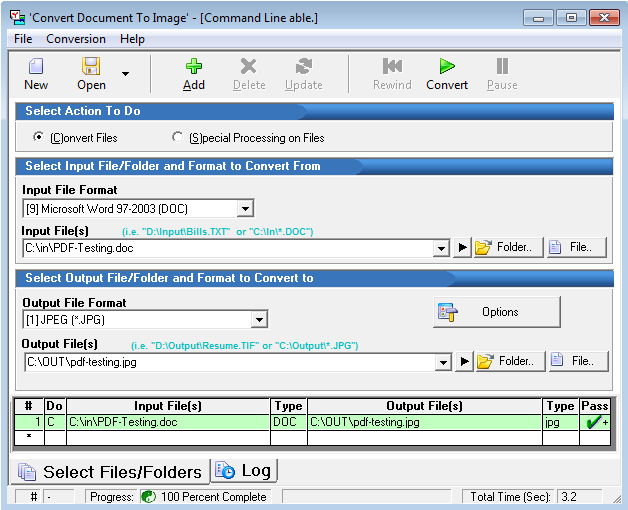
2.04 (1/25/2011)
- Conversion of RTF: Numerous enhancements
- Conversion of HTML: Numerous enhancements: Relative table heights improperly being set. When using table element line spacing incorrect. Portions of html were getting truncated. Text within form elements not imported. Lists indentation changed.
- Conversion of HTML: Windows 7 Specific issue.
- Conversion to HTML: Anchored images are not exported in some cases
- Converting to DOCX: Extra digit on page number.
2.03 (1/6/2011)
- Conversion of DOC and RTF improved
- Conversion of files with images: DOC and RTF sometimes distorted bitmaps
- Conversion of files with images: Windows 2000 had an issue
- Conversion of files with images: EMF's inserted with a file reference were not displayed
- Conversion of files with images: 8 bit PNGs that have transparency would not convert
- Conversion of HTML: Positioning of images improved
- Conversion of HTML: Incorrect default vertical text alignment in table cells
- Conversion of RTF: Exporting lists were incorrect in some cases
2.02 (9/29/2010)
- Special Processes: When specifying a target file with the wild card, the file extension of the output files did not always use what was specified.
2.01 (8/16/2010)
- When converting whole folders of files, options such as convert to a single file, were not being observed.
2.00 (8/13/2010)
- Windows 7 compatibility enhancements made.
- Command line improved for Windows Vista, Windows 7 and greater. The manifest file was renamed so that running CDTI.EXE won't bring up the UAC (User Account Control) approval dialog by default. Command line users must understand that if they have UAC enabled, and they are doing a command line with output to a protected folder, the results will be placed in the %localappdata%\VirtualStore folder. If you think UAC is having an effect on the command line you can quickly change the name of the program in your command line from CDTI.EXE to CDTI.Admin.EXE. Doing this will enable a prompt to elevate security before the command line is fully executed.
- Working well now with Office 2010
- Numerous fixes for the conversion to/from HTML and RTF files
- Improved conversion of files with PNG and JPGs.
1.20 (3/11/2010)
-
Conversion to RTF: Numbered list within a table are not converted properly
-
Conversion to PDF, there were issues with link targets
-
Conversion of files with some embedded TIFs were causing an issue
-
Conversion of RTF files, properties of table rows after the table would break the table
-
Conversion of RTF files, an empty field at the very end of a document would cause an error
-
Conversion of HTML: Some links were causing an error
-
Conversion of HTML: Anchored images in the last paragraph were omitted
-
Conversion of HTML: Standalone XHTML tags were not being converted properly
-
Conversion of HTML: If a list entry is empty then the closing tag (UL) is missing and the html would be considered invalid.
-
Conversion of DOC files, Anchored images that were exported could not be loaded
-
Conversion of DOC/DOCX Files: Wrong font character set data
-
Conversion of DOCX: After a forced page break, additional paragraphs occurred.
-
COM and command line: Parallel processing can now occur.
1.09 (12/21/2009)
-
Special Process, Search and Replace. When replacing with nothing, the user interface would not update properly. It would work fine however.
1.08 (12/18/2009)
- Help system completely rewritten. CHM help file now used, and web help is there for backup.
- User Interface: The terms "Original" and "Target" file have been replaced with the more intuitive "Input" and "Output" respectively.
- User Interface: If users launch the target file and it does not exist, now it opens the folder in explorer.
1.07 (11/26/2009)
-
Documentation updated.
-
Command line updated. File type switch for input and output are now guessed if the /C# or /F# is not specified.
-
Released!
1.06 (11/1/2009)
-
Conversion: PDF/A-1b now supported as an output file type.
1.05 (10/2/2009)
-
Pre-formatting of the document is now available. For example you can force a page size, margins, fonts etc. This does not apply if your input file type is PDF.
1.04 (9/1/2009)
-
Example conversion jobs added
-
Ability to use MS Word for rendering added. Requires MS Word 2007 or greater and the 'Microsoft Office Add-in: Microsoft Save as PDF'.
1.03 (8/1/2009)
-
File Selection buttons enhanced
-
Installation improved
1.01 (7/15/2009)
-
User Interface: Many enhancements were done
1.00 (6/1/2009)
Beta version introduced

