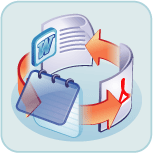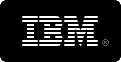Although we'll discuss the use of the command line here, it's only to give you a sample. For the full, accurate, and up to date
information see the
'Convert PowerPoint' command line documentation.
There you will also find a full list of examples and how to troubleshoot.
NOTE: After installation, you can find several simple batch (*.bat) files for quick and easy usage by
going to Start\All Programs\Convert PowerPoint\Example Batch Files. These will work without
modification provided the installation was in the default folder. Email us at
if you have any questions or need additional examples. We will get you up and running fast!
There are two approaches to using the command line:
- Specify one or more conversion tasks in a 'Conversion Job'
- Specify a single conversion task in detail
Specifying a Conversion Job
A 'Conversion Job' is easily built using the 'Convert PowerPoint' graphical user interface.
All the details of the job are saved in a single conversion job file (e.g. 'c:\myjobs\Do-Multiple-PPT-Conversion.SII).
Specifying a conversion job file with the command line is done by using the /J switch. You can have hundreds or thousands of tasks
specified in the conversion job file, all of which will get executed in one fell
swoop. The syntax for specifying a Conversion Job is:
ConvertDoc
/J{ConversionJobFile} [/V]
[/L{LogFile}] [/B{LogToJobFile}]
Items above enclosed in square brackets '[ ]'� are optional, all other 'switches' are
required. Therefore /J should always be specified on the command line.
Example:
To run the
'Conversion Job' specified by "C:\MyJobs\ApplesOranges.SII," type the
following in at the 'Command Prompt':
ConvertDoc /J"C:\MyJobs\ApplesOranges.SII"
You can include or exclude spaces between switches and parameters. For example, "/C6" is the same as "/C 6".
For long file names you may be required to use double quotes. For example
/S"C:\Program Files\MyApp\MyPresentation.PPT".
Specifying a 'Conversion Task'
Specifying a single conversion task requires a bit more effort, but does not require
the prior creation of a 'Conversion Job' file. The documentation contains a comprehensive
list of examples that are well organized. Therefore specifying a conversion
task from the command line is matter of finding your specific case and modifying it for
your needs. Again, please see the documentation for a complete list
of examples. Below you'll find the most often used examples:
Command Line Examples: Converting from PPT to PDF, DOC, HTML, RTF
Note:
Use the Verbose (/V) switch initially to
see what the status of your conversion is and to help you perfect your
command line. In verbose mode, ConvertPPT displays messages to indicate
what went wrong or right with your command line.
Convert PPT to PDF Format by command line
Convert slides 2 through 5 of a PowerPoint file, C:\PowerPoint\Semi.ppt,
to a single PDF format file named C:\PPTOutput\SemiPDF.pdf. Verbose mode
invoked for on-screen confirmation. Use the following syntax:
ConvertPPT /S
"C:\PowerPoint\Semi.ppt" /T
"C:\PPTOutput\SemiPDF.pdf" /Y2
/Z5 /C300 /V
Note that Advanced PDF options cannot be set from the command line (e.g.
Page and Document Settings, Paragraph Formatting, Font, etc.). They must
be set in the user interface prior to using the command line.
Convert PPT to Word Doc Format by command line
Convert all slides of a PowerPoint file, C:\PowerPoint\Input.ppt, to
a single DOC format file named C:\PPTOutput\SemiDOC.doc. Use the following syntax:
ConvertPPT /S
"C:\PowerPoint\Input.ppt" /T
"C:\PPTOutput\SemiDOC.doc" /C101
/V
Convert PPT to HTML Format by command line
Convert all PowerPoint files in the specified folder to HTML format,
saving them in the same folder as the originals:
ConvertPPT /S
"C:\PowerPoint\*.ppt" /G
/C12 /E /V
Convert PPT to RTF Format by command line
To convert all slides of a PowerPoint file, C:\PowerPoint\Sample.ppt,
to a single rich text format file named C:\PPTOutput\SemiRichText.rtf
use the following syntax:
ConvertPPT /S
"C:\PowerPoint\Sample.ppt" /T
"C:\PPTOutput\SemiRichText.rtf" /C106
/V
Note that there are two RTF formats available, #6 and #106. Specifying
RTF format with the number 6 will do a textual conversion only. Any text
that may be embedded in a graphic within PowerPoint will be ignored and
will not be converted. Specifying RTF format 106 will do a conversion
that includes graphics, creating an image that will display in MS Word.