Specifying a 'Conversion Task'
The syntax for the command line for specifying a is:
ConvertImage /S{Input File(s)} /T{Output
File(s)} [/F#]
[/C#] [/G] [/R] [/L{LogFile}]
[/B{LogToJobFile}]
[/V] [/Z] [/1-9] [/P#] [/a-j]
Items above enclosed in square brackets "[ ]" are optional,
all other 'switches' are required. Therefore /S, /T should always be specified
on the command line. There is one exceptions, however and that is when
/G (Save to input folder) is specified, the /T switch is not necessary.
You can include or exclude spaces between switches and parameters. For
example, "/F6" is the same as "/F 6".
Command switches are case sensitive, therefore /F
is completely different from /f.
For long file names (e.g. a path or file name with spaces in it, or
longer than 8.3 format) you are required to use double quotes. For example:
ConvertImage.EXE
/S "C:\Input Folder\Coffee.jpg" /T "C:\Output folder\cream.png"
/F1 /C8 /V
/S{Input File(s)}
is used to specify which files to convert. You can specify a single file,
or in some cases a whole set of files using the wildcard syntax (i.e.
"C:\MyFiles\*.BMP"). /T{Output
files} should always be different from /S{Input
File(s)}.
/T{Output File(s)}
is used to specify where to save the converted file(s) to. You can specify
a single file, or in some cases a whole set of files using the wildcard
syntax (i.e. "C:\MyFiles\*.BMP"). /T{Output
files} should always be different from /S{Input
File(s)}.
/F# tells 'Convert
Image' what the input file type is. You must supply a number for the #
symbol. Remember the input file, specified by the /S{Input
File(s)} switch, has an which determines it's
file type. For all constants see File
Type Constants. /F /C are required if you are not using file names
with standard file extensions (standard file extensions are jpg, tif,
gif, etc). For example if you working with bitmap files with file names
like mybitmap.abc then you definitely need to specify the /F and/or /C switch.
/C# tells 'Convert
Image' what the output file type is. You must supply a number for the
# symbol. Remember the output file, specified by the /T{Output
File(s)} switch, has an which determines it's
file type. For all constants see File
Type Constants. /F /C are required if you are not using file names
with standard file extensions (standard file extensions are jpg, tif,
gif, etc). For example if you working with bitmap files with file names
like mybitmap.abc then you definitely need to specify the /F and/or /C switch.
[/G] Save files
to their input folders. Use this instead of /T to place the converted
files in the same folder as the input file. This cannot be used when converting
a single, specified file from within a folder. Use the /T switch instead.
[/R] Seek out
and do all files found in the sub-folders specified in the /S switch.
Recursive subdirectories. You may add this switch if you are processing
whole directories of files. See /S, /T and /G for more details on selecting
whole directories to be converted.
[/L{LogFile}]
Log file path and name (e.g. d:\mylogs\MoreInfo.LOG). If this switch is
specified a log file with the given path and name will be created and
the results of the conversion will be written to it. See also /V and /Z.
[/B{LogToJobFile}]
Save the Log file as a 'Conversion Job' ONLY
IF ERRORS OCCURRED. This is useful if the files that had problems
can be done at a later time, or with a different method. /B is different
from /L, since the file generated with /B will not include extraneous
comments not allowed in a 'Conversion Job' file. Save as a .SII file type
so it can be loaded as a job.
[/V] Verbose
mode. Specify this switch to display a message box indicating how the
conversion went. See also /L.
[/Z] Verbose
Log. All file operations will be recorded in the log.
[/1] TIFF: Pages
to convert. For example if you have a multi page TIFF and you want to
convert the 1st and 3rd page use "/1 1,3". To do pages 2-5 use "/1 2-5" .
[/2] TIFF: Compression
to use when converting TO a TIFF file (default is no compression). Use
"/2 0" for no compression and "/2 1" for LZW compression.
0 - No
compression. Save image as 24bpp uncompressed TIFF file.
1 - LZW.
Save image as 24bpp TIFF file with LZW compression.
2 - RLE.
Save image as 1bpp TIFF file with RLE compression.
3 - CCITT3.
Save image as 1bpp TIFF file with CCITT3 compression.
4 - CCITT4.
Save image as 1bpp TIFF file with CCITT4 compression.
[/3] TIFF: Append
to existing when converting to a TIFF. Use "/3 TRUE" to append
"/3 FALSE" not to.
[/4] JPEG: Quality
of the resulting JPG from 0 to 100 (default is 100). 0 is lowest and 100
is highest quality. The higher the quality the larger the resulting output
file. Use "/4 100" for highest quality.
[/5] TAG: TITLE
of the image. For example to associate the title of "President"
to the resulting image use "/5 President" .
[/6] TAG: DESCRIPTION
of the image. For example to associate the description of "Money
is the product of a humans capacity to think" to the resulting image
use "/6 Money is the product of a humans capacity to think"
.
[/7] TAG: DATE/TIME
of the image. For example to associate the date/time "July 4th 1976" to the resulting
image use "/7 July 4th
1976" .
[/8] TAG: AUTHOR
of the image. For example to associate the author "Krishnamurti"
to the resulting image use "/8 Krishnamurti" .
[/9] TAG: COPYRIGHT
of the image. For example to associate the copyright "Copyright 2005,
Softinterface" to the resulting image use "/9 Copyright 2005,
Softinterface".
/P# Special
Process Identifier. An integer, which tells 'Convert Image' which special
process to apply to the Input files. For example /P2 tells 'Convert Image'
to resize an image. /P
is almost always used with /a-
/j switches. See
table below for a list of all Special Processes.
[/a- /j] These parameters
compliment the /P
switch which tells 'Convert Image' which special process to perform. /a- /j are used to specify additional parameters
that may be necessary for the special process being done. For example
/P2 tells 'Convert Image' to resize an image. In this case /a is used
to specify the width, /b is used to specify the height, /c is used to
specify the method of interpolation and /d is used to specify the background
color. This might end up looking like:
ConvertImage /SC:\Input\Tryme.jpg /TC:\Output\Out.jpg /P2 /a10 /b20
/c2 /d0 /V
/P# |
Meaning |
Extra
Parameters: /a{Parameter1}
/j |
2 |
Transform
Resize an Image |
/a
= New width of the image (Pixels)
/b = New height of the
image (Pixels)
/c = Method of Interpolation
(0 = None, 1 = Billinear, 2 = Bicubic). The method by which the
picture is recalculated (shrunk or stretched). You have 3 choices
(None, Billinear, and Bicubic).
/d = Background color
of the new image. This is an integer value.
BackColor = Red + Green*256 + Blue*256*256 (Red, Green and Blue
are 8 bits each)
For example,  =
(R=51, G=193, B = 172) = 51 + 193*256 + 172*256*256 = 11321651 =
(R=51, G=193, B = 172) = 51 + 193*256 + 172*256*256 = 11321651
/e
= Retain Aspect Ratio. ("TRUE" or "FALSE").
Set to true to ensure the ratio of height to width remains the
same as the input image. Use /a or /b but not both if setting
this switch to TRUE. |
See Also:
Helpful
Hints for Creating a Command Line
Command Line Examples
Specifying
a Conversion Job File
Using the Command Line
All Command Line Switches
 =
(R=51, G=193, B = 172) = 51 + 193*256 + 172*256*256 = 11321651
=
(R=51, G=193, B = 172) = 51 + 193*256 + 172*256*256 = 11321651