Major Upgrades
-
Moving licenses between PCs on Windows 11 and greater was resolved: Version 16.20, June 2023
-
Certified Office 2022 compatibility, app load time reduced: Version 16.0, January 2023
-
Certified Windows 11 compatibility: Version 15.00. February 2022
-
User interface completely updated. Fonts are now 25% bigger. Version 11.50. March 2017.
-
Windows Server 2016 (beta) Compatibility. Versions (10.00, 8.06 December 2015). Critical upgrade if you are going to use Windows 8.1 or newer.
-
Windows Server 2012 R2 Compatibility. Versions (10.00, 8.06 December 2015). Critical upgrade if you are going to use Windows 8.1 or newer.
-
Windows 10 Compatibility. Versions (10.00, 8.06 December 2015). Critical upgrade if you are going to use Windows 8.1 or newer.
-
Windows 8.1 Compatibility. Versions (10.00, 8.06 December 2015). Critical upgrade if you are going to use Windows 8.1 or newer.
-
Office 2016 Compatibility: Version 8.00
-
Move/Delete files after conversion. Version 7.60
-
Office 2013 Compatibility: Versions (5.20, 6.00)
-
Windows 8 Compatibility: Versions (5.00, 5.10, 6.20, 6.30, 6.31,6.33)
-
Windows 7 Compatibility: Versions (2.00, 6.20, 6.30-6.33)
Detailed Change History
16.20 (6/6/2023)
- Moving a licenses between two computers with Windows 11 was failing.
16.10 (1/3/2023)
- Application load time reduced. The number of input/output files within the drop down list box was reduced from 20 to 6 for faster load times. Scheduling form job source most recently used list was reduced from 20 to 10 also.
16.00 (1/3/2023)
- Office 2022 compatibility completed. Note: Office 2022 was released at the same time as Windows 11.
15.20 (12/07/2022)
- Documentation updated for accuracy and completeness.
15.00 (2/6/2022)
- Certified Windows 11 compatibility
14.10 (12/11/2020)
- Registration issue resolved. Users who are attempting to upgrade options (e.g. Server upgrade) and already had registered all users were running into problems. The newly purchased options were not being implemented.
14.00 (10/30/2020)
- Sample batch files had incorrectly referenced the incorrect URL for further examples.
- These sample batch files have been updated for clarity also.
- Sample batch files are available in this folder after installation:
%appdata%\SoftInterface, Inc\Convert PowerPoint\Demo Batch Files\
13.20 (6/3/2019)
- User interface: Brazilian-Portuguese language localization file added.
13.00 (3/8/2019)
- User interface: Language selection dialog had a bug. Closing using the top right 'control box' we cause app to revert to English.
12.70 (4/18/2018)
- Conversion to RTF: Error occurred when file contained 'Code 128' font
- Conversion to HTML: Last paragraph sign always contains default font (12 pt Arial)
12.60 (3/22/2018)
- Command Line: Using /L{Log File} switch created an extra output log file.
12.51 (1/10/2018)
- NOTE: This version now requires the following operating systems (or newer): Windows 7 Service Pack 1, Windows 8, Windows 8.1, Windows Server 2003, Windows Server 2008 R2 SP1, Windows Server 2008 Service Pack 2, Windows Server 2012, Windows Server 2012 R2, Windows Vista Service Pack 2, Windows XP
- Converting to HTML: Paragraph colored borders and background colors were not being retained.
- Converting to PDF: Wrong ligatures
12.20 (8/14/2017)
- Converting to HTML: Paragraph colored borders and background colors were not being retained.
- Converting to PDF: Wrong ligatures
11.50 (3/22/2017)
- User interface completely updated. Fonts are now 25% bigger. This is great for those using bigger monitors.
11.40 (1/23/2017)
- Command line /? switch now works. Help file was shutting down, now opens equivalent URL.
11.30 (12/18/2016)
- Documentation updated. 'Convert PowerPoint' On-line documentation now responsive to the device and user friendly.
- Documentation updated: Local help file now remembers size and position of last run.
11.20 (12/5/2016)
-
Converting to RTF: In special case, section break was missing.
11.10 (11/23/2016)
Installation was enhanced to allow for wrapping application within a service.
10.10 (2/17/2016)
-
Skip INPUT files already processed (i.e. Do not overwrite existing Output files) implemented in the File\Options menu item. Any input file that has an associated output file that exists will not be processed when this feature is enabled. This is useful for processing the same folder repeatedly while not converting files that have already been done.
10.03 (12/14/2015)
- During registration, the "Register Now" button sometimes did nothing.
10.00 (12/13/2015) from 8.06 (12/1/2015)
- Addressed several application stability issues.
- Critical update. Windows 10 Compatibility. Do not use Windows 10 with a version earlier than 10.00.
- Windows 10 (and Windows 8.1) Compatibility modifications completed. Please upgrade if you haven't done so already. This version will be much more reliable on the latest operating systems.
8.00 (10/16/2015)
- Office 2016 compatibility done.
7.60 (9/2/2015)
- Added ability to MOVE files after conversion. See Advanced Options button.
- Added ability to DELETE files after conversion. See Advanced Options button.
7.20 (7/2/2015)
- Conversion: Some TIF files within input files were not converting.
- Conversion of HTML: Enhancements were made.
- Conversion of DOC: Enhancements were made.
- Conversion of RTF: Text was always behind objects in headers/footers
7.10 (4/23/2015)
- The Output File Type was not properly listing all available file types for those using Office 2007.
7.0 (12/11/2014)
Conversion to DOCX, DOC, RTF: Tables were missing.Conversion to DOCX: Hyperlinks with hash sign (#) didn't work.
Conversion to DOCX: MS Word Content Controls caused an error.
Conversion to DOCX: Paragraphs were shifting, and table boarders were missing
Conversion to HTML: Docs containing a large amount of tables can cause an error.
Conversion to HTML: Font size info is not converted in some cases.
Conversion to HTML: If a bulleted list exists in the input file a large space above list was produced.
Conversion to HTML: Pound sign #, within URL was being encoded.
Conversion to HTML: Text within a list, colors are not properly exported.
Conversion to PDF: Export of images did not work in all cases (Lossy).
Conversion to PDF: Hyperlinks after SPACE characters may not show up in output file.
Conversion to PDF: Missing hyperlinks.
Conversion to PDF: Table header are not exported to PDF.
Conversion to RTF: Numbered list values were incorrect.
6.34 (10/16/2014)
- When Adding the first conversion item, the user interface now selects the just added item in the 'Conversion Task List'. This allows for modifying the just added item with the Update button. Previously, a user would have to manually click the just added row to modify it. This is much more user friendly.
6.33 (8/21/2014)
- Documentation updated to reflect recent enhancements
- Languages folder has been moved to the %AppData%\Softinterface, Inc\ folder.
6.32 (8/8/2014)
- Application default font set to Tahoma. In some instances of Windows 7 (perhaps 8.x) the default font "MS Sans Serif" was installed but not the smaller type fonts. This resulted in a user interface with text much too large.
6.31 (7/28/2014)
- Windows 7 and 8 Fonts are now detected on program start. If default fonts are not installed an appropriate alternative will be chosen.
6.30 (7/28/2014)
- Application prevents user from writing to operating system protected folders
- Application loads and exits faster now. Needless startup and shut down items removed.
- Application attempts to create output folder if it doesn't exist.
- User interface: The 'Conversion Task List' grid now auto-sizes the Input and Output file columns making it much easier to see everything.
- User interface: The LOG displays much better now that the table autosizes allowing for the viewing of the error/warning.
- User interface: CTRL-TAB and (SHIFT-CTRL-TAB) now works far Tabbed items within dialog boxes.
- If a 'Conversion Job' file (e.g. *.SII) has #OPEN.SII at the end of the filename then the 'conversion job' will only be opened for editing and not executed when chosen from Windows Explorer. For example a file named c:\MyJobs\WorkingOnThis#OPEN.SII will open within the user interface when double clicked. Without the #OPEN.SII the 'Conversion Job' file will execute as before.
- User interface: Adjusted user interface to handle Windows 7 64 bit default font size
- User interface: When opening a conversion Job file, the default folder will initially be %AppData%\Softinterface, Inc\Convert PowerPoint\
- Demonstration 'Conversion Job' files are now installed in %AppData%\Softinterface, Inc\Convert PowerPoint\ folder.
- Users can specify the following in the program and commandline:
%APPDATA%
%LOCALAPPDATA%
%MYDOCUMENTS%
%WINDIR%
6.20 (6/5/2014)
- Manual updated
- Version number now shown when launching application.
- Windows 8 Installation - Removed excess icons in the Start menu.
6.00 (5/12/2014)
- Microsoft Office 2013 now supported more fully. These Output file types have been added:
| File Extension | Constant | Description |
|---|---|---|
| pptx | 24 |
Save as an open XML presentation. |
| potm | 25 |
Save as a macro-enabled open XML presentation. |
| potx | 26 |
Save as an open XML template. |
| pptm | 27 |
Save as a macro-enabled open XML template. |
| ppsx | 28 |
Save as an open XML show. |
| ppsm | 29 |
Save as a macro-enabled open XML show. |
| 32 |
Save as a PDF. This version of PDF is actually done by PowerPoint |
|
| xps | 33 |
Save in the XML Paper Specification (XPS) format. |
| xml | 34 |
Save as an XML presentation. |
| odp | 35 |
Save as an open document presentation. |
| pptx | 36 |
Save slideshow as an OpenXML Picture Presentation. |
| wmv | 37 |
Save slideshow as a Windows Media Video (WMV) file. |
5.20 (3/11/2014)
- Microsoft Office 2013 now supported.
5.10 (11/18/2013)
- Registration upgraded to handle Windows 8.
5.01 (10/24/2013)
- If the program was closed while the size was maximized to the screen the software would not re-open.This was introduced in version 5.00.
5.00 (10/18/2013)
- Installation upgraded to handle Windows 8 and Windows 7.
4.50 (8/30/2013)
- Documentation/Help completely reviewed and updated for accuracy.
- Image import enhanced.
- Converting to HTML enhanced.
- Conversion to DOC, DOCX, RTF: tables were missing on extremely rare circumstances.
4.17 (6/10/2013)
- Documentation/Help upgraded. Chrome now works properly for html web based help.
4.16 (5/30/2013)
- Selecting the INPUT or OUTPUT folder. When the asterisk was used, the program would always start the selection at the root ("computer") instead of the path last chosen. This is now resolved allowing for quick file/folder selection.
4.10 (9/7/2012)
- Converting to: RTF, DOC, or DOCX: Incorrect character formatting of a number in a numbered list.
4.00 (8/10/2012)
- Converting to PDF: Some INPUT files caused memory overuse
- Conversion to RTF: Some minor bug fixes.
- Some TIFs with bi-levels were being incorrectly converted.
3.30 (7/30/2012)
- Conversion Items may now be moved within the 'Conversion Task List'. Select the CONVERSION menu item or the RIGHT MOUSE CLICK to open a pop-up menu item. Move UP, DOWN, FIRST, and LAST are now available. CTRL-U and CTRL-D also move a conversion item up and down respectively.
- Users may now be asked to save the 'Conversion Job' file if they are exiting, loading an existing 'Conversion Job' file, or requesting to create a new 'Conversion Job'. If there is no 'conversion job' file at the time, there must be at least 2 conversion items in the 'Conversion job' to be asked to save. Users will not be asked to save if they've loaded a 'Conversion Job' and haven't modified it.
3.20 (5/21/2012)
- Command Line: A time stamp will be put in the log file (if /L is specified).
3.1 (9/20/2011)
- Documentation/help file upgraded to CHM (from HLP)
- If PowerPoint was not installed, no error was coming up. This was a recently introduced issue.
- Double clicking on task list now brings up Advanced Options dialog if appropriate.
3.0 (9/12/2011)
- User Interface greatly enhanced.
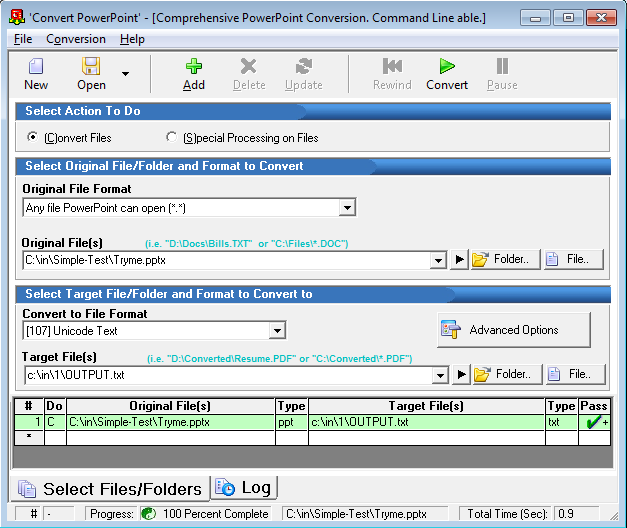
2.02 (1/25/2011)
- Conversion of RTF: Numerous enhancements
- Conversion of HTML: Numerous enhancments: Relative table heights improperly being set. When using table element line spacing incorrect. Portions of html were getting truncated. Text within form elements not imported. Lists indentation changed.
- Conversion of HTML: Windows 7 Specific issue.
- Conversion to HTML: Anchored images are not exported in some cases
- Converting to DOCX: Extra digit on page number.
2.01 (1/6/2011)
- Conversion of DOC and RTF improved
- Conversion of files with images: DOC and RTF sometimes distorted bitmaps
- Conversion of files with images: Windows 2000 had an issue
- Conversion of files with images: EMF's inserted with a file reference were not displayed
- Conversion of files with images: 8 bit PNGs that have transparency would not convert
- Conversion of HTML: Positioning of images improved
- Conversion of HTML: Incorrect default vertical text alignment in table cells
- Conversion of RTF: Exporting lists were incorrect in some cases
2.00 (8/13/2010)
- Windows 7 compatibility enhancements made. Default report folders now updated.
- Working well now with Office 2010
- Command line improved for Windows Vista, Windows 7 and greater. The manifest file was renamed so that running ConvertPPT.EXE won't bring up the UAC (User Account Control) approval dialog by default. Command line users must understand that if they have UAC enabled, and they are doing a command line with output to a protected folder, the results will be placed in the %localappdata%\VirtualStore folder. If you think UAC is having an effect on the command line you can quickly change the name of the program in your command line from ConvertPPT.EXE to ConvertPPT.Admin.EXE. Doing this will enable a prompt to elevate security before the command line is fully executed.
1.48 (4/8/2010)
- Languages: French language file added.
1.47 (4/8/2010)
- Conversion: Added PPTX as a file type filter when choosing an input file. Office 2007 compatibility.
1.46 (3/31/2010)
- Conversion: Conversion to TXT or UNICODE text was repeating items.
1.45 (3/30/2010)
- Conversion: Conversion to UNICODE text is now functioning properly for Chinese, Japanese, Russian, etc. text.
1.44 (3/29/2010)
- Conversion: Office 2007 ppt files, Notes were sometimes causing all slides not to be processed.
1.43 (12/21/2009)
- Special Process, Search And Replace. When replacing with nothing, the user interface would not update properly. It would work fine however.
1.42 (10/27/2009)
- User Interface: Upon completion of a Conversion Job, the status bar now flashes 100% complete. If minimized, the taskbar flashes to indicate completion.
- User Interface: When running the scheduler, if program is minimized the time remaining shows up in the task bar.
- User Interface: When running the scheduler, PAUSE button now enabled to halt scheduler.
- 5.523 - Minor fixes to user interface when using the scheduler.
1.41 (6/19/2009)
- Saving as Text was not always working for Office 2007.
1.40 (6/12/2009)
- Command Line: /O switch was broken.
1.378 to 1.39 (4/23/2009)
- Usability: Most Recently Used Conversion Job files now available from the FILE menu item.
1.373 to 1.378 (3/30/2009)
- Usability: Users no longer have to press the ADD button for the program to convert. Upon pressing the ADD button, the program assumes you will be creating a conversion job that has more than one conversion item.
- Usability: When pressing the PAUSE button, the status bar now reflects this fact, and the Green check or Red X is properly displayed if the last running conversion job finished.
- Usability: Users no longer have to press REWIND if the last run went to 100% completion.
- Usability: When pressing the PAUSE button, the mouse now restores back to the arrow as it should.
- Error Logging: If users pressed PAUSE during a conversion job, and then clicked CONVERT, any errors logged from this point had an incorrect 'Conversion Job Number'.
- Command Line: Should run much faster now that many ini parameters are not being unnecessarily loaded.
1.37 to 1.373 (8/29/2008)
-
Scheduler: Certain regional settings such as Greece, made the scheduler behave incorrectly.
1.36 to 1.37 (10/29/2005)
-
Scheduler: When using international operating system, then restarting program sometimes caused an issue due to international dates.
1.35 to 1.36 (5/10/2005)
-
Text within Groups and Subgroups are now exported when converting to TXT
-
Exporting using MS Word is now more robust than before.
1.34 to 1.35 (3/24/2005)
-
You can now launch BAT files from the "Launch (Run) Program" special process
-
Italian Language module added
1.33 to 1.34 (2/5/2005)
-
User Interface given a 'Face Lift'
-
Installation redone to fix several issues.
1.32 to 1.33 (10/28/2004)
-
Conversion to 'Web Archive', MHT [20], now works properly.
1.31 to 1.32 (10/18/2004)
-
Updated Registration
-
Increase level in numbered lists is retained when an HTML file is loaded
-
Page size is same as original after a document has been converted
-
Margins are now converted correctly to HTML
-
Converting special documents to PDF no longer causes an internal error
-
Accurate HTML output with bullets and numbered lists
-
Restarted lists are accurately converted from DOC files
1.30 to 1.31 (9/21/2004)
-
Added ability to only convert NOTES, and not include other content in conversion.
1.26 to 1.30 (9/14/2004)
-
Adding NOTES within Slides, and detailing 'Slide and Shape' info within the output file is now possible for TXT and MS Word export target file types.
1.26 to 1.28 (8/5/2004)
-
PowerPoint to PDF conversion enabled.
1.25 to 1.26 (7/31/2004)
-
Completely rewrote the conversion engine and upgraded user interface.
-
New target file types available, including DOC, Text, EMF (enhanced Meta File)
1.24 to 1.25 (7/3/2004)
-
Added Advanced button for Conversion Processes
1.1 to 1.2 (6/12/2004)
-
Genesis

